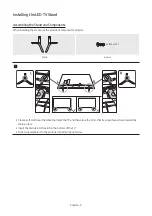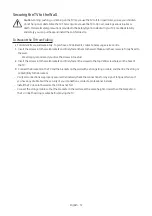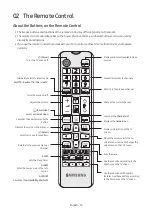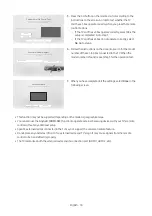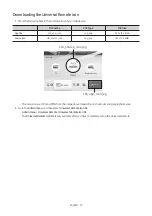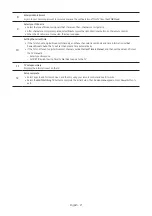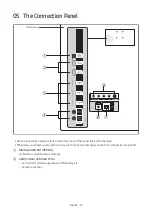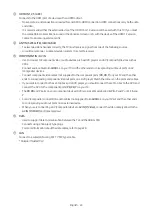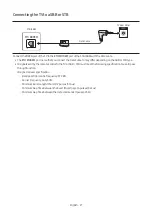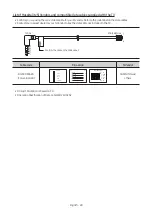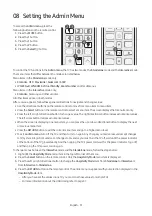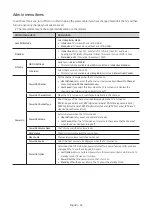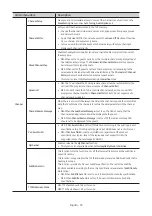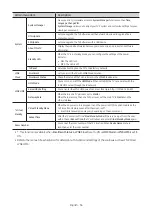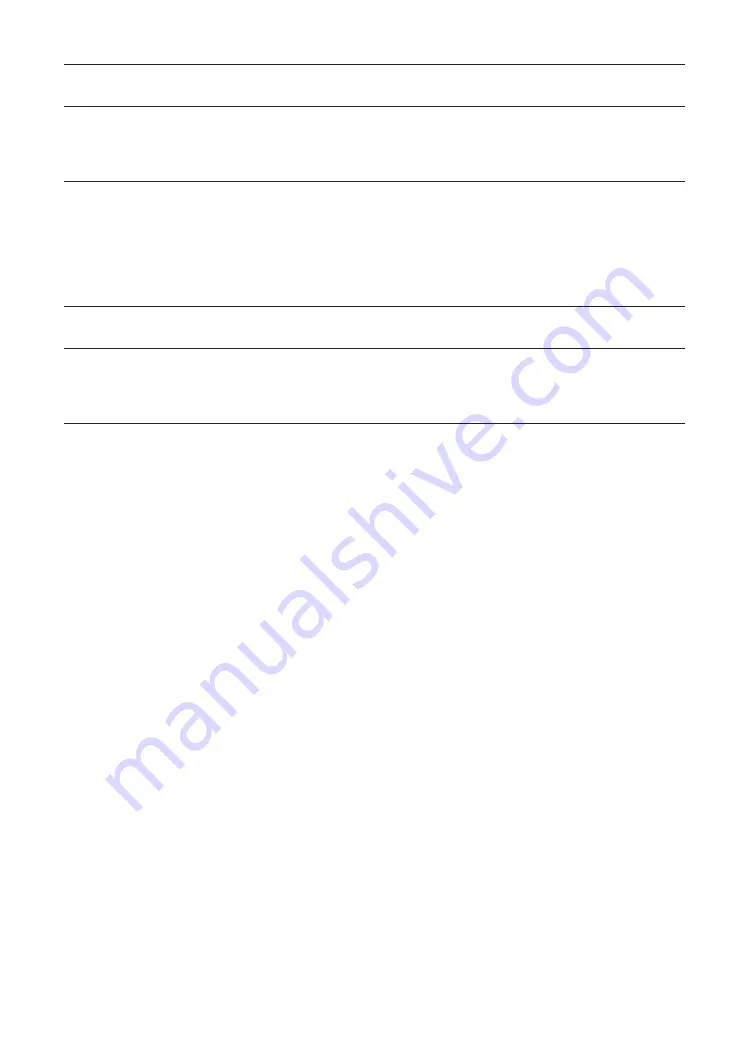
8
Enterprise Enrollment
Sign in to your Samsung account to remotely manage the configuration of this TV from the
LYNK Cloud
.
9
Select your TV source
•
Select the type of broadcast signals the TV receives. Then, channel scanning starts.
•
After channel scanning is completed, select
Next
or press the right directional button on the remote control.
•
When the RF cable is not connected, this step is skipped.
10
Setting the current time
•
If the TV is tuned to digital broadcast channels, and these channels transmit date and time information, set
Set
Current Time
to
Auto
. The TV will set the date and time automatically.
•
If the TV is not tuned to digital broadcast channels, set
Set Current Time
to
Manual
, and then set the date and time on
the TV manually.
– Select your time zone.
– Set
DST
(Daylight Saving Time) to
No
/
Yes
to apply to the TV.
11
TV setup summary
Displays the information set on the TV.
12
Setup complete
•
Select apps to add to
Home Screen
, and then try using your remote control and see if it works.
•
Select the
Start Watching TV
button to complete the Initial Setup. Then
Admin menu
appears. Press
Power
button to
exit.
English - 21