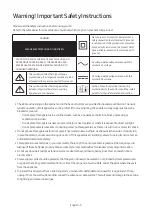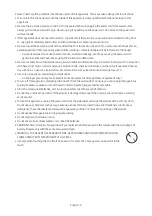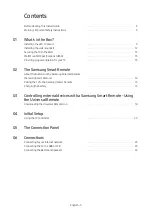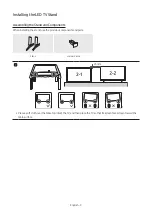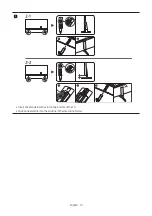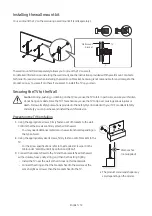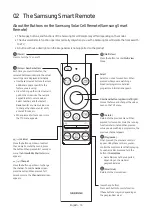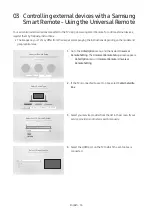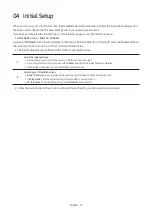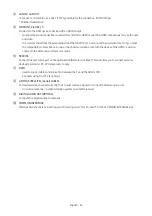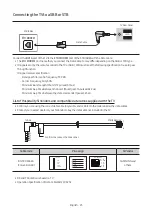02 The Samsung Smart Remote
About the Buttons on the Samsung SolarCell Remote (Samsung Smart
Remote)
•
The images, buttons, and functions of the Samsung Smart Remote may differ depending on the model.
•
The Universal Remote function operates normally only when you use the Samsung Smart Remote that comes with
the TV.
•
A button without a description in the image below is not supported on the product.
(Power)
Press to turn the TV on or off.
(Colour / Number button)
Each time you press this button, the
coloured buttons window and the virtual
numeric pad are displayed alternately.
•
Use these coloured buttons to access
additional options specific to the
feature you are using.
•
Press to bring up the virtual numeric
pad on the screen. Use the numeric
keypad to enter numeric values.
Select numbers and then select
Done
to enter a numeric value. Use
to change the channel, enter a PIN,
enter a ZIP code, etc.
•
When pressed for 1 second or more,
the TTX menu appears.
(Return)
Returns to the previous menu. When
pressed for 1 second or more, the running
function is terminated. When pressed
while you are watching a programme, the
previous channel appears.
(Play/pause)
When pressed, the playback controls
appear. Using these controls, you can
control the media content that is playing.
To use Game Bar, press and hold the
button in
Game Mode
.
•
Game Bar may not be supported
depending on the model or
geographical area.
(Smart Hub)
Returns to the
Home Screen
.
(Volume)
Move the button up or down to adjust
the volume. To mute the sound, press
the button. When pressed for 1 second or
more, the
Accessibility Shortcuts
menu
appears.
(Channel)
Move the button up or down to change
the channel. To see the
Guide
screen,
press the button. When pressed for 1
second or more, the
Channel List
screen
appears.
(Launch app button)
Press each button to run its function.
(These buttons may vary depending on
the geographical area.)
Select
Selects or runs a focused item. When
pressed while you are watching a
broadcast programme, detailed
programme information appears.
Directional button (up/down/left/right)
Moves the focus and changes the values
seen on the TV's menu.
(Multi View)
Press the button to enter
Multi View
Mode.
English - 14