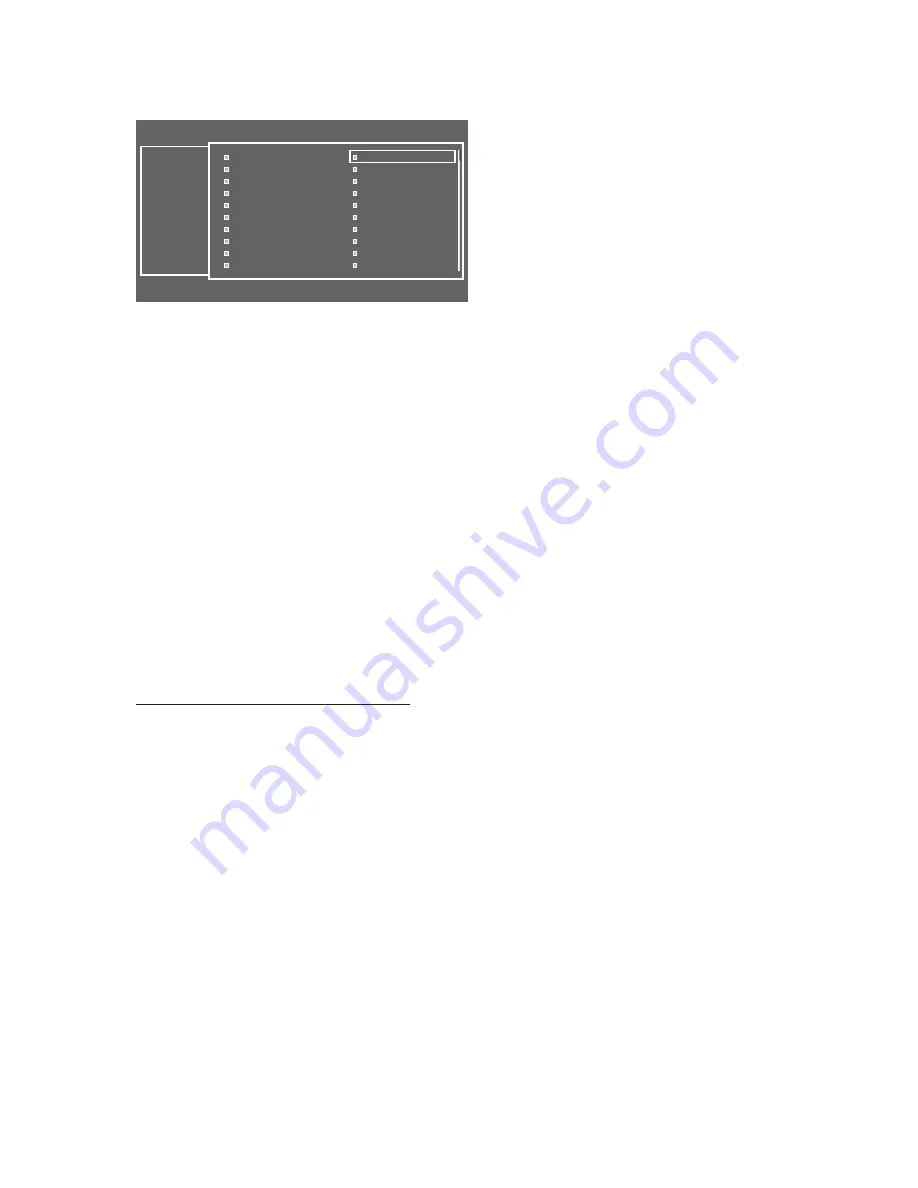
31
English
The picture below shows a sample Channel Editor screen.
Channel
a
Delete
b
Select All
}
Video Mute On
`
Information
U
Page
E
Select
T
Tools
R
Return
a
2
----- (Cable)
a
10
CW
a
3
----- (Cable)
Air
10-1
CW DTV
a
4
----- (Cable)
a
11
HBO
a
5
----- (Cable)
Air
11-1
HBO DTV
a
6
----- (Cable)
a
12
NBC
a
7
ABC
Air
12-1
NBC DTV
Air
7-1
ABC
a
13
----- (Cable)
a
8
FOX
a
14
CNN
Air
8-1
FOX DTV
Air
15
----- (Cable)
a
9
----- (Cable)
a
16
TNT
All
y
a
Indicates an analog channel.
y
Channels without an
a
are digital channels.
✎
If Dynamic SI in the Hospitality Option Menu is On, Channel Editor will display no digital channels. You must set
Dynamic SI to Off before you can edit digital channels in Channel Editor.
y
The guide at the bottom of the Channel Editor menu displays the remote buttons you need to press to apply Channel
Editor functions.
1
Using the remote's up or down arrow key, highlight the channel that you want to edit.
– To edit more than one channel, move the highlight to a channel, and then press the
ENTER
E
key. A check will
appear in the check box next to the channel. Repeat for each channel you want to edit.
2
To delete the channel or channels you selected from the channel list, press the red button on the remote.
– To delete two or more channels simultaneously, select multiple channels in Step 1, and then press the red button
on the remote.
3
Press the green button on the remote to select all channels.
4
To apply the video mute, press the yellow button on the remote.
– To apply the video mute to two or more channels simultaneously, select multiple channels in Step 1, and then press
the yellow button on the remote.
5
To view information about a channel, including video mute set up, press the
INFO
button on the remote.
6
Press the
TOOLS
button on the remote to rename a channel or change the channel number. See page 32.
Channel Editor Functions and Remote Buttons
a
Red (
Delete
): Deletes a channel from the channel list.
b
Green (
Select All
): Selects all channels at once.
{
Yellow (
Deselect All
): Deselects all channels at once.
}
Blue (
Video Mute On/Off
): You can set the
Video Mute On/Off
.
U
(
Page
): Moves to next or previous page.
`
(
Information
): Display details of the selected channel.
T
(
Tools
): Displays the option menu.
R
(
Return
): Returns to the previous step or exits.














































