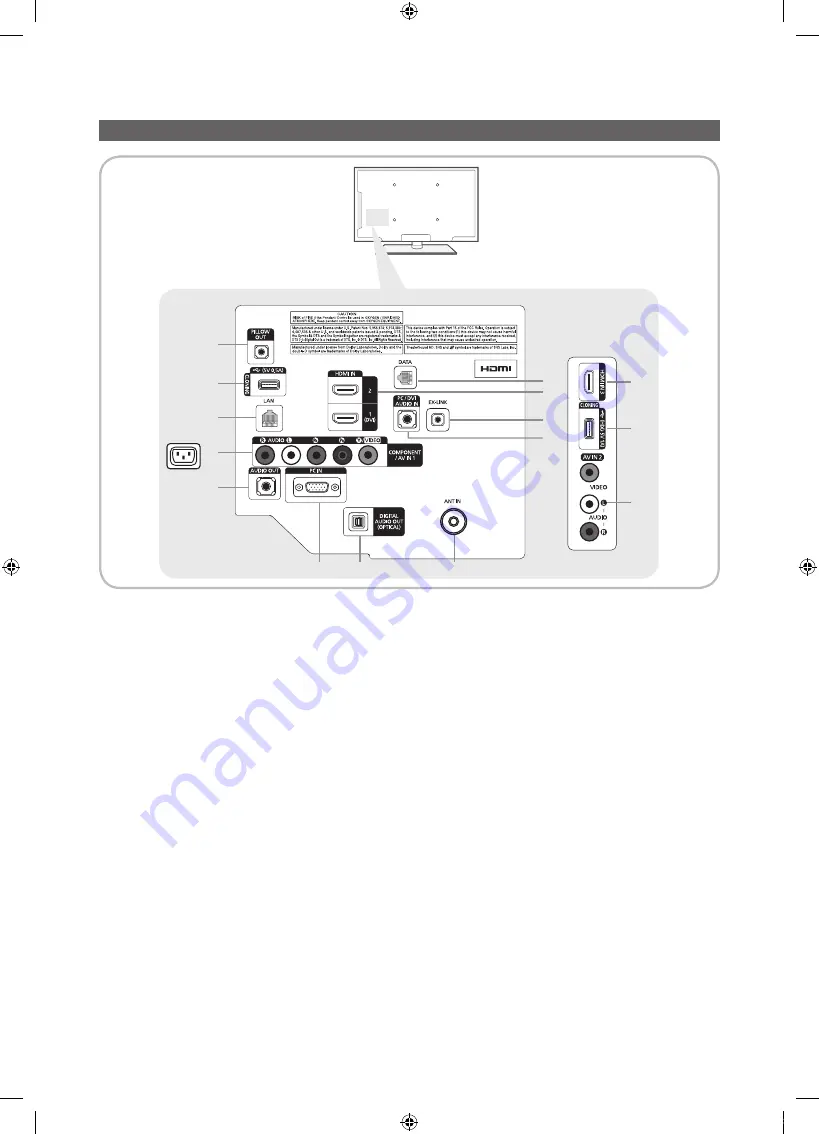
5
English
The Connection Panel
✎
Whenever you connect an external device to your TV, make sure that power on the TV and the device is turned off.
✎
When connecting an external device, match the color of the connection terminal to the cable.
1
PILLOW OUT
: Connect the pillow speaker. Refer to page 8.
2
USB (5V 0.5A) / CLONING, (HDD 5V 1A) / CLONING
– Connector for software upgrades and Media Play, etc.
– Service connection.
3
LAN
: Connect to a wired LAN using CAT 5 cable.
4
COMPONENT IN / AV IN1
– Connect audio cables to "R-AUDIO-L" on your TV and the other ends to corresponding audio out jacks on an A/V
device.
– Connects Component video / audio.
– The
COMPONENT IN
jack is also used as the
VIDEO 1
jack.
– Connect component video cables (optional) to the component jacks ("P
R
", "P
B
", "Y") on the rear of your TV and the
other ends to corresponding component video out jacks on a DVD player.
– If you wish to connect both the Set-Top Box and a DVD player, you should connect the Set-Top Box to the DVD and
connect the DVD to the component jacks ("PR", "PB", "Y") on your TV.
– The PR, PB and Y jacks on your component devices (DVD) are sometimes labeled Y, B-Y and R-Y or Y, Cb and Cr.
– Connect RCA audio cables (optional) to "R - AUDIO - L" on the rear of the TV set and the other ends to corresponding
audio out jacks on the external device.
– When connecting to
AV IN
, the color of the
AV IN [Y/VIDEO]
jack (Green) does not match the color of the video cable
(Yellow).
5
AUDIO OUT
: Connects to the audio input jacks on an Amplifier/Home Theater.
6
PC IN
: Connect to the video output jack on your PC.
#
2
!
1
2
3
4
5
6
7
8
@"
!
0
9
[HA593_HOSPITAL-ZA]ENG.indd 5
2012-04-13 오후 1:55:55






































