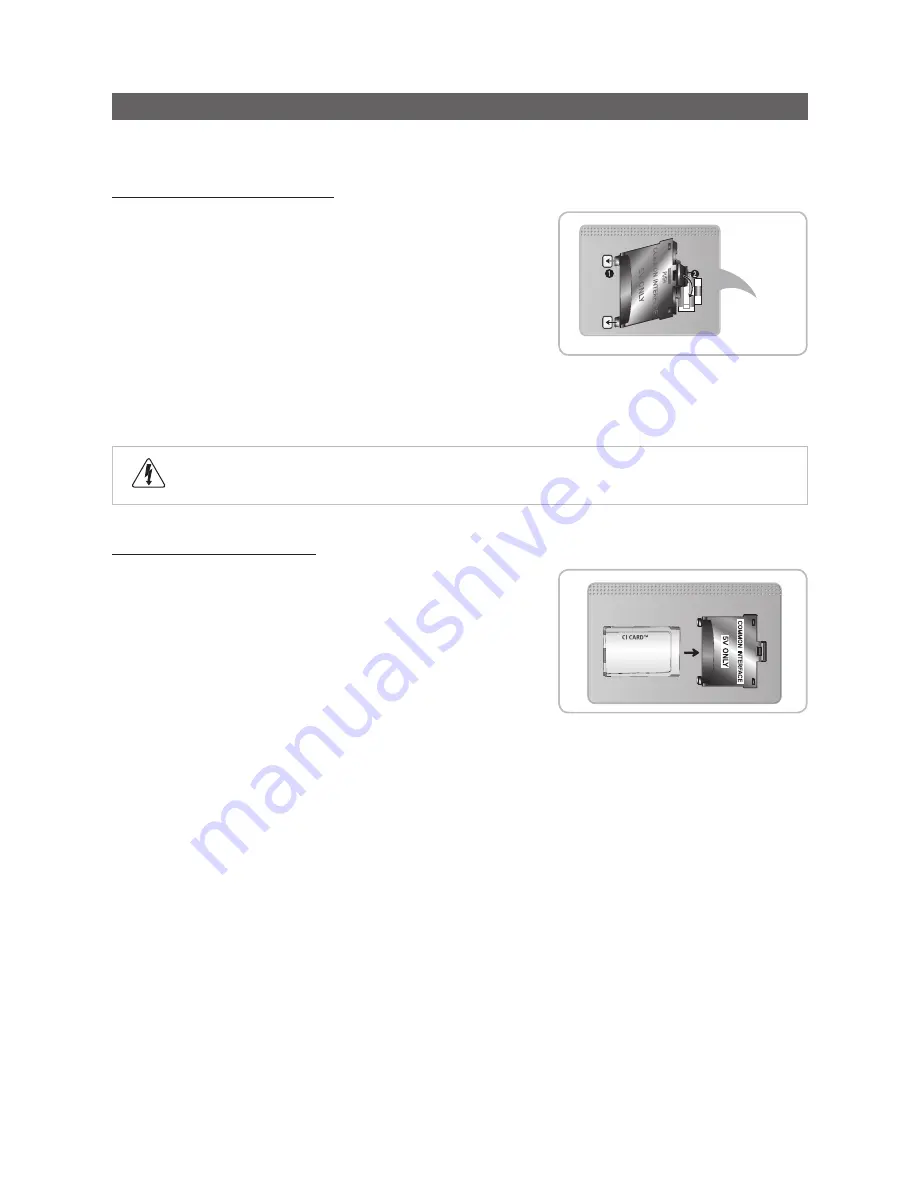
22
English
Connecting to a COMMON INTERFACE slot (Your TV viewing Card Slot)
✎
Scenario 1: When no inputs are connected.
Attaching the CI Card Adapter
Attach the adapter as shown side.
✎
To install the CI CARD Adapter, please remove the sticker attached to
the TV.
To connect the CI CARD Adapter, follow these steps.
✎
We recommend attaching the adapter before installing the wall mount,
or inserting the “CI or CI+ CARD”.
1.
Insert the CI CARD Adapter into the two holes on the product
1
.
✎
Please find two holes on the rear of the TV, beside the
COMMON
INTERFACE
port.
2.
Connect the CI CARD Adapter into the
COMMON INTERFACE
port on the product
2
.
3.
Insert the “CI or CI+ CARD”.
We recommend that you insert the CI card before you mount the TV on a wall. It may be difficult to insert after
mounting. Insert the card after attaching the CI Card Adapter on TV. It is difficult to attach the module if you
insert the card before attaching.
Using the “CI or CI+ CARD”
To watch paid channels, the “CI or CI+ CARD” must be inserted.
•
If you don’t insert the “CI or CI+ CARD”, some channels will display the
message “Scrambled Signal”.
•
The pairing information containing a telephone number, the “CI or CI+
CARD” ID the Host ID and other information will be displayed in about
2~3 minutes. If an error message is displayed, please contact your
service provider.
•
When the configuration of channel information has finished, the message
“Updating Completed” is displayed, indicating the channel list is updated.
✎
NOTE
•
You must obtain a “CI or CI+ CARD” from a local cable service provider.
•
When removing the “CI or CI+ CARD”, carefully pull it out with your hands since dropping the “CI or CI+ CARD” may
cause damage to it.
•
Insert the “CI or CI+ CARD” in the direction marked on the card.
•
The location of the
COMMON INTERFACE
slot may be different depending on the model.
•
“CI or CI+ CARD” is not supported in some countries and regions; check with your authorized dealer.
•
If you have any problems, please contact a service provider.
•
Insert the “CI or CI+ CARD” that supports the current aerial settings. The screen will be distorted or will not be seen.
TV Rear
















































