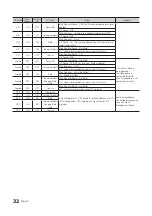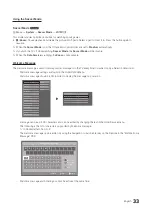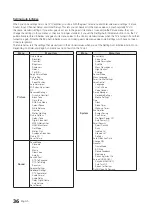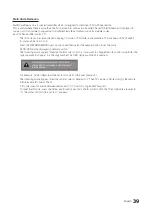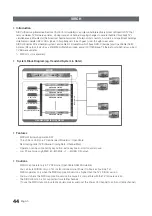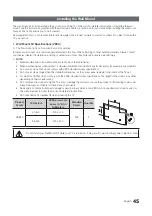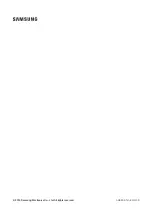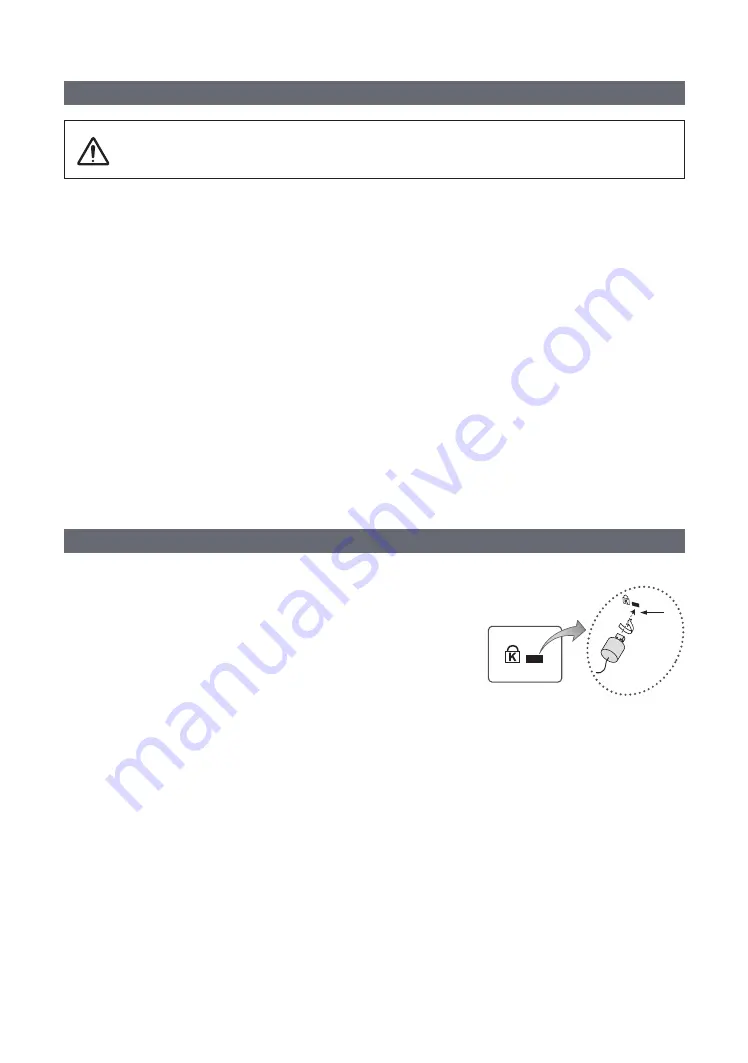
46
English
Securing the TV to the Wall
Caution
: Pulling, pushing, or climbing onto the TV may cause the TV to fall. In particular, ensure that your children
do not hang over or destabilize the TV; doing so may cause the TV to tip over, resulting in serious injuries or death.
Follow all safety precautions provided on the included Safety Flyer. For added stability, install the anti-fall device
for safety purposes, as follows.
y
To avoid the TV from falling
1.
Put the screws into the clamps and firmly fasten them onto the wall. Confirm that the screws have been firmly installed onto
the wall.
✎
You may need additional material, such as an anchor, depending on the type of wall.
✎
Since the necessary clamps, screws, and string are not supplied, please purchase these additionally.
2.
Remove the screws from the centre back of the TV, put the screws into the clamps, and then fasten the screws onto the
TV again.
✎
Screws may not be supplied with the product. In this case, please purchase the screws of the following
specifications.
3.
Connect the clamps fixed onto the TV and the clamps fixed onto the wall with a strong string and then tie the string tightly.
✎
NOTE
y
Install the TV near to the wall so that it does not fall backwards.
y
It is safe to connect the string so that the clamps fixed on the wall are equal to or lower than the clamps fixed on the
TV.
y
Untie the string before moving the TV.
4.
Verify that all connections are properly secured. Periodically check connections for any sign of fatigue for failure. If you have
any doubt about the security of your connections, contact a professional installer.
Anti-theft Kensington Lock
The Kensington Lock is not supplied by Samsung. It is a device used to
physically fix the system when using it in a public place. The appearance and
locking method may differ from the illustration, depending on the manufacturer.
Refer to the manual provided with the Kensington Lock for additional information
on proper use.
To lock the product, follow these steps:
✎
Please find the “
K
” icon on the rear of the TV. A kensington slot is beside
the “
K
” icon.
1.
Wrap the Kensington lock cable around a large, stationary object such as
desk or chair.
1
<Optional>
2.
Slide the end of the cable with the lock attached through the looped end of the Kensington lock cable.
3.
Insert the locking device into the Kensington slot on the product (
1
).
4.
Lock the lock.
✎
These are general instructions. For exact instructions, see the User manual supplied with the locking device.
✎
The locking device has to be purchased separately.
✎
The location of the Kensington Lock may be different depending on the model.