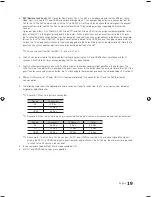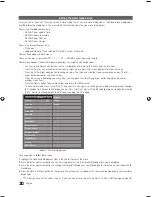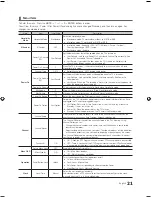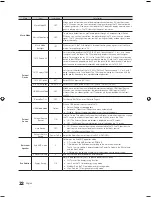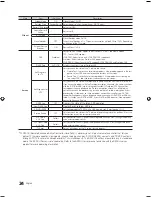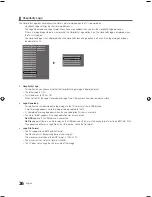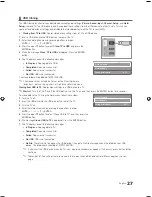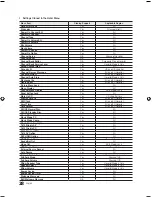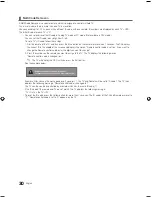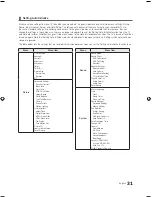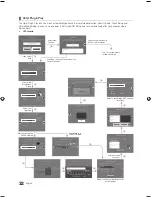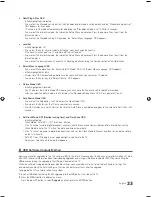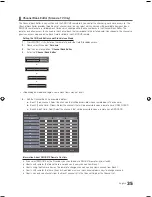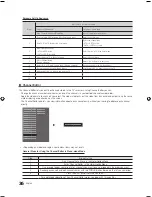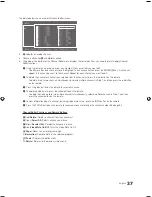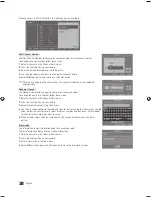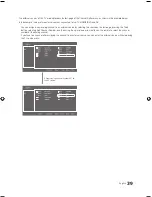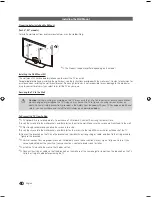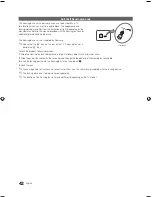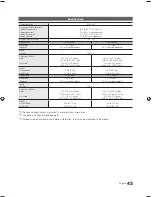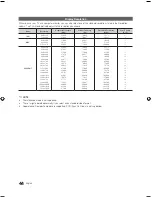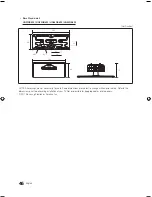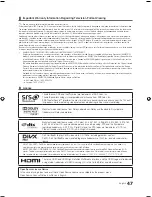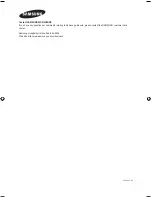33
English
y
Hotel Plug & Play OSD
– Initially highlighted: Interactive
– If you select the Standalone Only button, the Standalone hotel mode is set by default and the “Standalone mode is set”
OSD appears for 3 seconds.
– TV enters into RF mode automatically after displaying the “Standalone mode is set” OSD for 3 seconds.
– If you select the Interactive mode, the Interactive Setup Menu is displayed. Press the power off key to exit from the
Interactive menu.
– If you select the Standalone Plug & Play mode, the “Select Menu Language” OSD appears.
y
LocalSet
– Initiallly highlighted: US
– If you press the Enter key after selecting Change, you can change the country.
If the country is changed, the TV automatically turns off and on.
– If you select the Interactive mode, the Interactive Setup Menu is displayed. Press the power off key to exit from the
Interactive menu.
– If you select the incorrect country, execute TV Reset again after entering the Service section of the Hotel Menu.
y
Select Menu Language OSD
– If you select Standalone from the “Select Hotel TV Mode” OSD, the “Select Menu Language” OSD appears.
– Initially highlighted: English
– Display time: OSD timeout and operation are the same as Samsung's consumer TV models.
– If you press the Enter key, the “Select Country” OSD appears
y
Picture Mode OSD
– Initially highlighted: Standard.
– The TV displays the Picture Mode OSD where you can choose the Dynamic or a Standard Picture mode.
– After you select the picture mode, the TV displays the Standalone Setup Menu OSD. Press power off to exit.
y
Auto Search Mode OSD
– If you select the Skip option, the TV displays the Clock Mode OSD.
– If you press the Enter key, the TV auto searches for channels.
– The OSD Display time, which starts at the time that Auto Store is completed and goes to the time Auto Sort starts, is 30
seconds.
y
Set Clock Mode, DST (Daylight saving time), and Time Zone OSD
– Initially highlighted:
Clock Mode : Auto, DST : Off, Time Zone : Eastern
– If the TV will be tuned to digital broadcast channels, and these channels transmit date and time information, set the
Clock Mode to Auto. The TV will set the date and time automatically.
– If the TV will not be tuned to digital broadcast channels, set the Clock Mode to Manual, and then set the date and time
on the TV manually.
– Set DST On or Off to apply or not apply daylight saving time to the TV.
– Select your time zone on the map that appears.
¦
USB Software Upgrade Method
Samsung may offer upgrades to the TV’s software (SW) in the future. Please contact the Samsung Hospitality Hotline at 1-866-
894-0524 to receive information about downloading upgrades and using a USB drive to update the SW by connecting the
USB drive containing the upgrade to the USB port located on the TV.
When the software is upgraded, video and audio settings you have made will return to their default (factory) settings. We
recommend you clone the hotel settings so that you can easily reset them after the upgrade.
To upgrade the TV's software, follow these steps:
1.
Insert a USB drive containing the SW upgrade into the
USB
port on the side of the TV.
2.
Press the
MENU
button to display the menu.
Press the
▲
or
▼
button to select
Support
, and then press the
ENTER
button.
[HG690_ZA]Install_Guide_00ENG.indd 33
2013-03-20 9:02:14