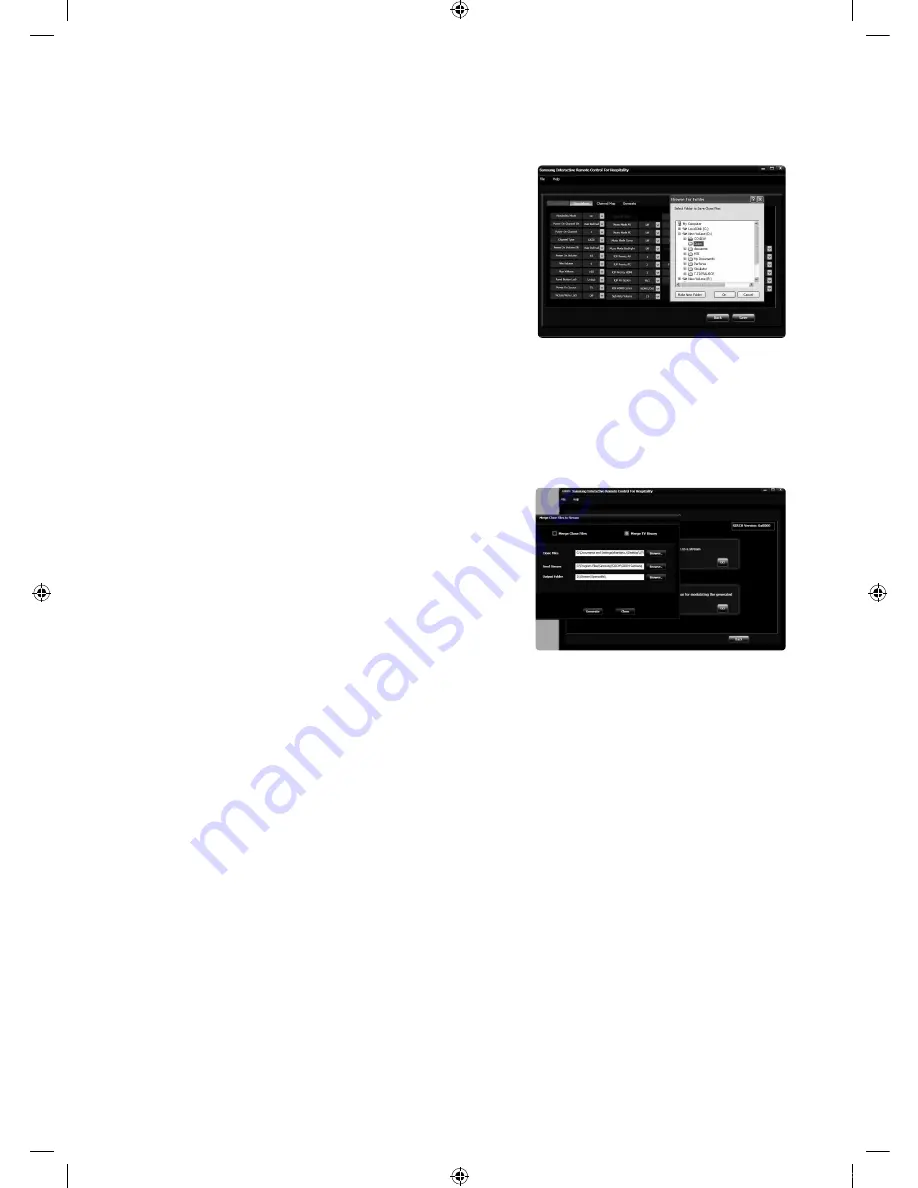
66
English
y
Saving Clone Files
To save the clone files with modified parameters and channel map configuration user must follow the following steps:
1.
When user has done all the changes in Interactive/Standalone
menu and in Channel map, click on the Save Button.
2.
A browser window will open, which will ask for location to save
the clone files.
3.
Select the folder where clone files should be saved or make a
new folder and click Ok.
4.
After clicking Ok files will be saved with inside a folder named
with version no. of the model. User can find clone files inside
(Location given by user)
→
(Version no, of Model)
→
Clone.
y
Going Back to Main Screen
1.
To go back to main screen click on Back button.
2.
This operation will not save all you parameter changes or channel map configuration, so be sure to save clone files
before going back and select some different model.
y
Merging with TS- Stream
To merge clone file with TS-stream follow following steps:
1.
Go to File Menu
→
Utility
→
Generate and click on Launch TS-
Merge.
2.
Please read about Update version clauses [2.13] before merge.
3.
Select Merge Clone files radio button to clone files.
4.
Browse Clone files folder.
5.
Browse seed stream folder.
6.
Click on generate button to generate stream and output stream
will be generated. This step will take few minutes to create
output stream.
[Hotel-XC]BN68-04282R-00Eng.indd 66
2012-03-29 오후 3:03:30
























