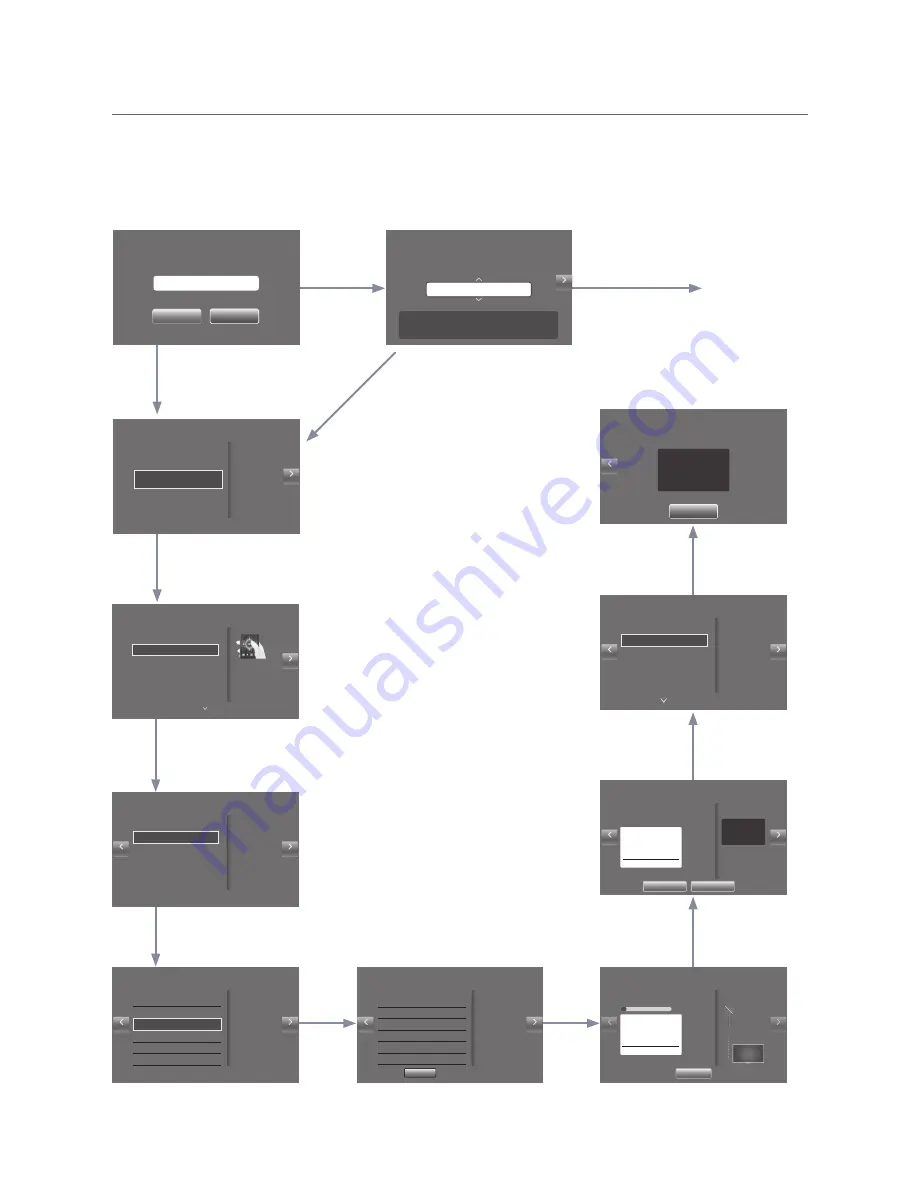
31
English
¦
Plug & Play
Hotel Plug & Play automatically performs Hotel mode selection, Country Setup, Clock Setup and Picture mode Setup.
– Hotel Plug & Play is available only one time when power is first turned ON.
– This is available after first setting up the TV and transferring Clone TV data to a USB drive.
– To use next TV, you only need to exit Hotel Plug & Play, connect the USB, then Clone the USB to TV.
–
Depending on model and region, some menus may not exist.
Local Set
Current Localset : EU
Change Local Set if Located in North America, Latin America and Europe.
In other regions, Please press SKIP button move to the next step.
Change
Skip
Local Set
EU
Warning! TV might not function if Local Set is not correctly configured.
When Local Set is changed, TV will turn off automatically to apply it.
Countries List
Bulgaria, Croatia, Czech, Estonia, Greece, Hungary, Latvia, Lithuania,
Romania, Serbia, Slovakia, Slovenia, EU-Others
Next
Essential Details
Next
Previous
Please Select your country.
This is basic setup to use your Smart TV.
Country
Bulgaria
Picture Mode Standard
Easy Set Up
Intercactive
(Hotel Menu)
Standalone Setup
(Continue Setup)
Standalone Only
(End Setup)
c
Next
If you select this, Easy
setup will be started.
There are Essential
Details, Channel Scan,
Clock and Terms in Easy
setup.
Auto Tuning
Next
Previous
Select Both to scan for both
Terrestrial or Cable channels and
Satellite channels.
How do you get your broadcast signal?
c
Both
Satellite
Terrestrial/Cable
Auto Tuning
Next
Previous
Select the connected aerial that
you want to use to get channels.
To receive channels, configure the options belows then
select Scan.
Aerial
Terrestrial
Channel Type Digital & Analogue
Scan
Auto Tuning
Next
Previous
Auto tuning is finding channels for you...
Stop
Channel 7
Digital 0
- TV 0
- Radio 0
- Data/Other 0
Analogue 0
2%
Auto Tuning
Next
Previous
Auto Tuning completed.
Change settings
Scan Again
Digital 0
- TV 0
- Radio 0
- Data/Other 0
Analogue 0
Select your Language
Next
Press the
u
dl
r
buttons
to move the highlight.
Press the enter button to
select.
Select your language to start the on screen setup.
The Language Setting will be applied to Main Menu and not Plug and Play.
c
English
Fraçais
Deutsch
Italiano
Polski
Clock
Next
Previous
Set current date and time
You can adjust your time to set DST, Time Zone and clock
mode
Clock Mode Auto
Date -- / -- / ----
Time -- : --
Time Zone Auto
DST Off
-- : --
TV Setup Complete!
Previous
Your TV is now ready to use.
OK
E
E
E
E
E
E
If you select Skip
If you select
Standalone Setup
Select your language
E
E
E
E
E
If you change the country
of the Current Location
If you select
Change
The TV is automatically
turned off and on
















































