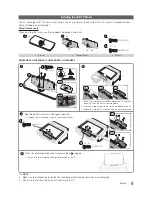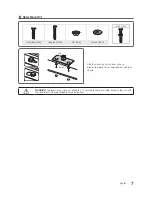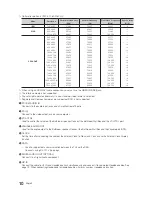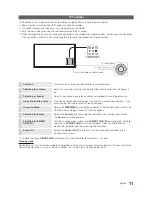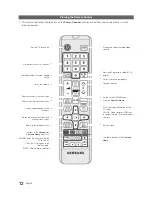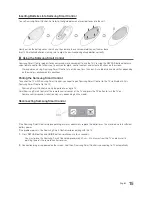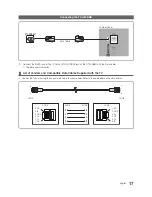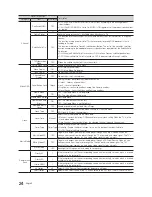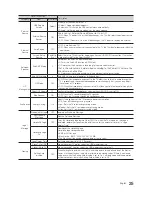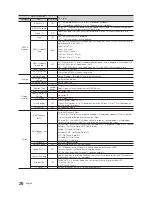11
English
TV Controller
TV Controller is a multi directional button that helps navigate without using the remote control.
✎
Some functions which require a PIN code may not be available.
✎
The product colour and shape may vary, depending on the model.
✎
Exits the menu when pressing the controller for more than 1 second.
✎
When selecting the function by moving the controller to the up/down/left/right directions, do not press the controller.
If the controller is used first, you cannot operate it to move the up/down/left/right directions.
Power on
Turn the TV on by pressing the controller in standby mode.
Adjusting the volume
Adjust the volume by moving the controller from side to side when the power is
on.
Selecting a channel
Select a channel by moving the controller up and down when the power is on.
Using the function menu
Press the controller when the power is on and the function menu appears. If you
press it again, the function menu screen disappears.
Using the Menu
Selects the
MENU(
m
)
by moving the controller in the function menu screen. The
OSD(On Screen Display) of your TV’s feature appears.
Selecting the Source
Selects the
Source(
s
)
by moving the controller in the function menu screen.
The
Source
list screen appears.
Selecting the SMART
HUB (
™
)
With the Function menu visible, select
SMART HUB
(
™
) by moving the Controller
upwards. The
SMART HUB
main screen appears. Select an application by
moving the Controller, and then pressing the Controller.
Power Off
Selects the
Power Off(
P
)
to turn the TV off by moving the controller in the
function menu screen.
✎
To close the Menu,
SMART HUB
, or Source, press the Controller for more than 1 second.
Standby mode
Do not leave your TV in standby mode for long periods of time a small amount of electric power is still consumed even
when the power button is such as when on holiday. off. It is best to unplug the power cord.
TV Controller
Function menu
Remote control sensor
The image is drawn by facing
the front side of the TV.