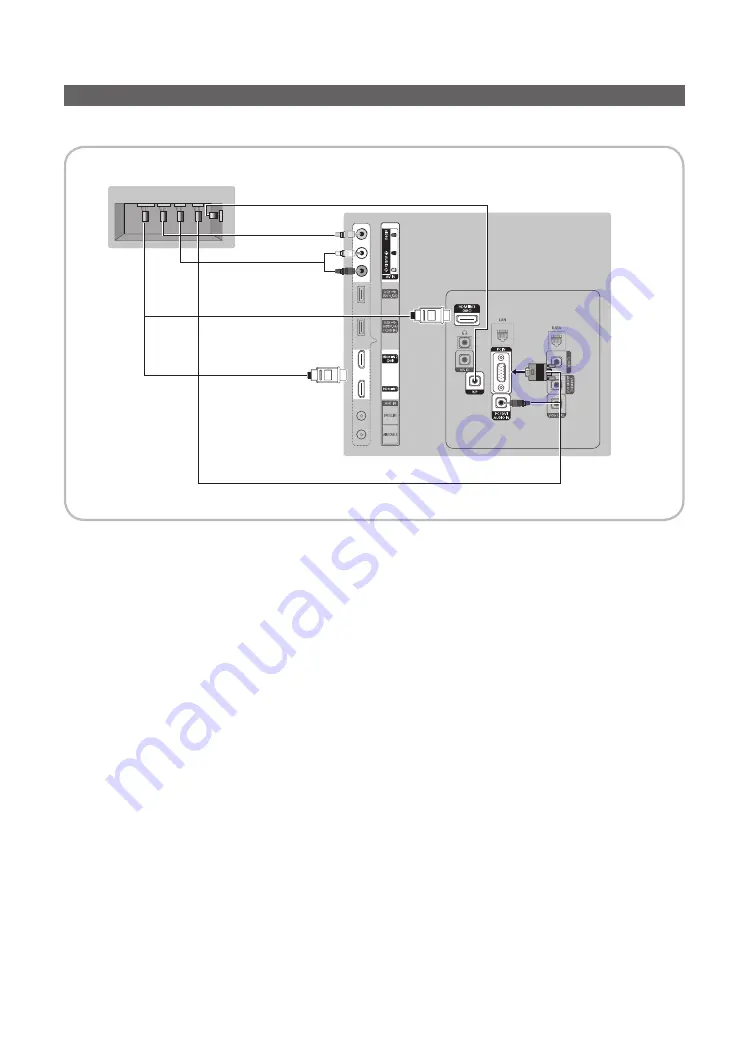
19
English
Connecting the RJP (Remote Jack Pack)
Output to any external source connected to RJP on the hotel desk.
1.
Connect the
PC IN / PC/DVI AUDIO IN
port of the TV to the PC/AUDIO port of the RJP.
2.
Connect the
AV IN [VIDEO]/[L-AUDIO-R]
port of the TV to the VIDEO port of the RJP.
3.
Connect the
AV IN [VIDEO]
port of the TV to the VIDEO port of the RJP.
4.
Connect the
HDMI IN 1
,
2(DVI)
or
3 (ARC)
port of the TV and the HDMI port of the RJP.
5.
Connect the
RJP
port of the TV and the RS/232 port of the RJP.
✎
The RJP (Remote Jack Pack) compatible with this Samsung TV is TeleAdapt TA-7610, TA-7650 (HD) and TA-
7660 (HD Plus).
•
RJP (Remote Jack Pack)
: RJP stands for Remote Jack Pack. The RJP is a hardware module that has different Audio
Video inputs (A/V, Audio, PC and HDMI) and corresponding outputs. The corresponding output sources are con-
nected from RJP to TV. The RJP communicates with the TV via RS232. Hot Plug & Play is a function that allows hotel
guests to connect an external source to the RJP. The RJP communicates with the TV by sending messages regarding
Active/Inactive sources. The TV will switch to the Active external source according to the priority set by the User.
✎
You can select
HDMI IN 1
,
2(DVI)
or
3(ARC)
and
AV IN
for connecting
RJP
.
✎
When the TV is on, connect the TV and the
RJP
within 10 seconds.
USB
HDMI
VIDEO AUDIO AUDIO/PC
RS/232
TV Rear Panel
RJP Rear
5
1
D-sub / PC Audio cable
2
Audio Cable
3
Video Cable
4
HDMI cable
















































