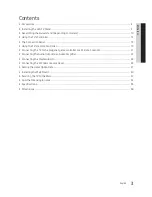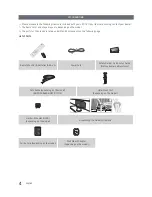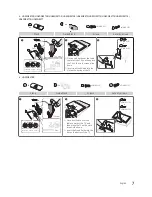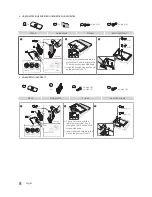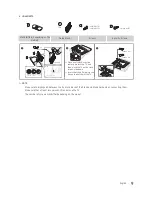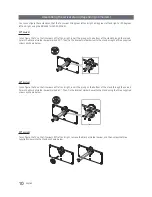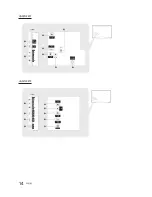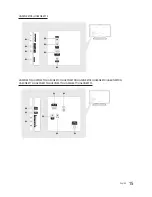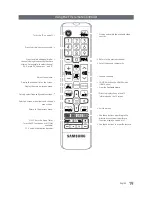12
English
Using the TV's Controller
24/28/55/60/65/32NE478
The TV’s Controller, a small joy stick like button on the rear right side of the TV, lets you control the TV without the remote
control.
TV Controller
The image is drawn as if
you are facing the front
side of the TV.
Power off
Function menu
Remote control sensor
Return
Selecting the
Media Play
Selecting the
Menu
Select a
source
.
✎
The product color and shape may vary depending on the model.
✎
To exit the menu, press the Controller for more than 1 second.
✎
When selecting a function by moving the controller up/down/left/right, be sure not to press up on the controller. If you press up
first, it will not operate correctly.
32/40/43/50
The TV’s Controller on the bottom right side of the TV, lets you control the TV without the remote control.
: Turns the TV on or off.
/
: Changes channels.
/
: Adjusts the volume.
: Displays and selects the available video sources.
Control Menu
Remote control sensor
/
TV Controller
✎
If you press it first, the control menu appears. You can select the function by pressing and holding the TV’s controller.
✎
The product color and shape may vary depending on the model.
✎
With the TV’s Controller, you cannot perform other operations except for turning the TV on or off, changing the channel, adjusting
the volume, and switching the input source.
Standby mode
Your TV enters Standby mode when you turn it off, and continues to consume a small amount of electric power. To be safe
and to decrease power consumption, do not leave your TV in standby mode for long periods of time (when you are away on
vacation, for example). It is best to unplug the power cord.