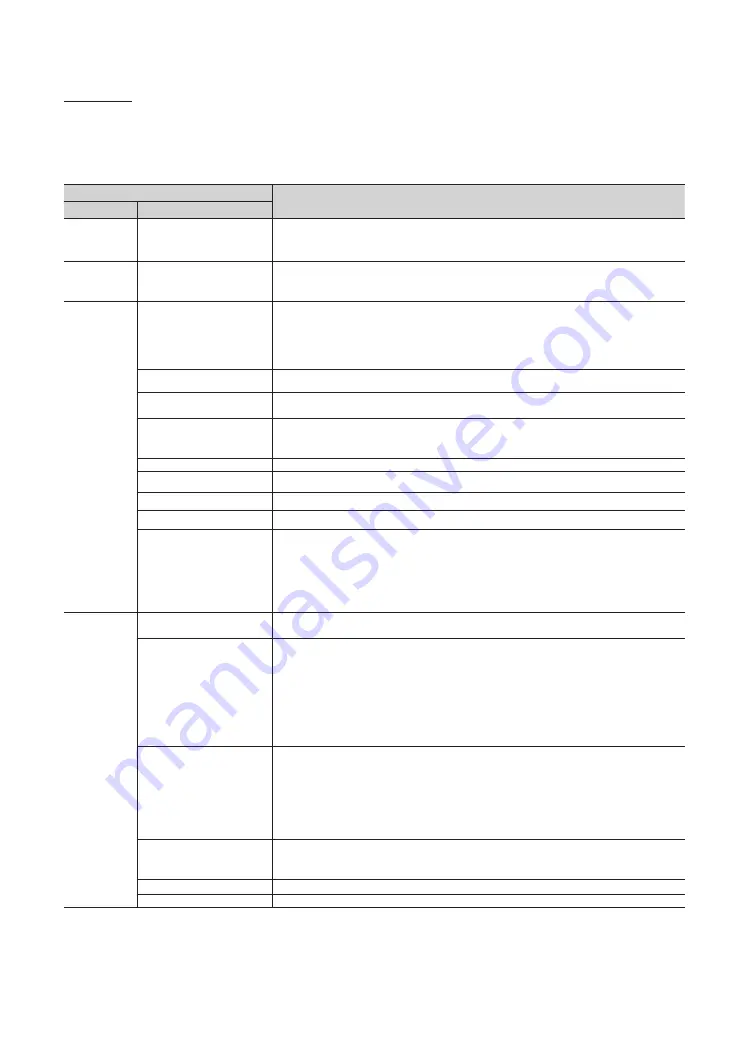
33
English
Menu Items
To Enter this menu: Press the
MUTE
→
1
→
1
→
9
→
ENTER
E
buttons in order.
To exit from this menu: Power Off (or Power Off and unplug if you have changed SI Vendor), and then turn on again. Any
changes you made are saved.
✎
The menu item does not support depending on the models.
Hotel TV Function
Description
Category
Item
Hospitality
Mode
Hospitality Mode
Select Hospitality mode.
y
Interactive mode: TV works with an SI STB or SBB.
y
Standalone mode : TV works alone, without an SI STB or SBB.
SI Vendor
SI Vendor
y
Interactive mode: Samsung / OCC / MTI / Nstreams / Enseo / Cardinal / Guestek /
SeaChange / MDC / Innvue
y
Standalone mode: OFF / Smoovie / SSCP
Power On
Power On Channel
Set the default values that will be applied when the TV is turned.
y
User Defined: Lets you set Power On Channel and Channel Type manually. See Power On
Channel and Channel Type below.
y
Last Saved: If you select this item, when the TV is turned on, it displays the channel it was
displaying when it was turned off.
Power On Channel Num
When the TV is turned on, it switches automatically to this channel.
Power On Channel Type
y
Select channel band: AIR (analog air band), DTV (digital air band), CATV (analog cable
band), CDTV (digital cable band).
Power On Volume
y
User Defined: Lets you set the Power On Volume manually. See Power On Volume below.
y
Last Saved: When the TV is turned on, it returns to the volume that had been set when the
power had been turned off.
Power On Volume Num
The TV turns on with this Volume Level in Stand Alone Hospitality mode.
Min Volume
The minimum Volume Level the user can set in Stand Alone Hospitality mode.
Max Volume
The maximum Volume Level the user in Stand Alone Hospitality mode.
Power On Source
Select the input source the TV displays when turns on.
Power On Option
Determines the TV's state when power returns after a power failure or after you have
unplugged the TV and then plugged it in again.
y
Last Option: Returns to its last Power state. If it was in Stand-by, it returns to Standby. If it
was on, it turns on.
y
Power ON: When the power returns, the TV turns on.
y
Standby: When the power returns, the TV enters the Standby mode.
Channel
Channel Setup
Gives you direct, immediate access to some of the Channel menu functions on the user
Channel menu such as Auto Program, Antenna selection, etc.
Channel Editor
The Channel Editor lets you edit the channels stored in the TV's memory. Using Channel
Editor you can:
y
Change the channel numbers and names, and sort the channels in your desired channel
number order.
y
Apply the video mute to channels you select. The video mute blanks out the video from a
channel and outputs only the sound while displaying a speaker icon on the screen.
The Channel Editor also lets you view information about each channel easily, without your
having to display each channel directly.
Mixed Channel Map
This Feature enables showing/browsing all antenna type (Air/Cable or Satellite) channels
at the same time.
y
ON: When ON, guests can access the complete Channel Map irrespective of the selected
antenna type. The Channel list will also populate Air as well Cable type channels.
y
OFF: When OFF, guest can access the Channel Map corresponding to the selected antenna
type [AIR/CABLE or Satellite] only. The Channel list/Editor will only show the selected
antenna type channels.
Dynamic SI
y
ON: Check the DTV Programme channel number. (the TV channel editor is inaccessible)
y
OFF: Do not check the DTV Programme channel number. (the DTV channel editor is
accessible, but additional channel Programme number update is not supported)
Mychannel
Enable or disable the My Channel feature.
Genre Editor
Edith the genre for channels. (Available when My Channel is On)
















































