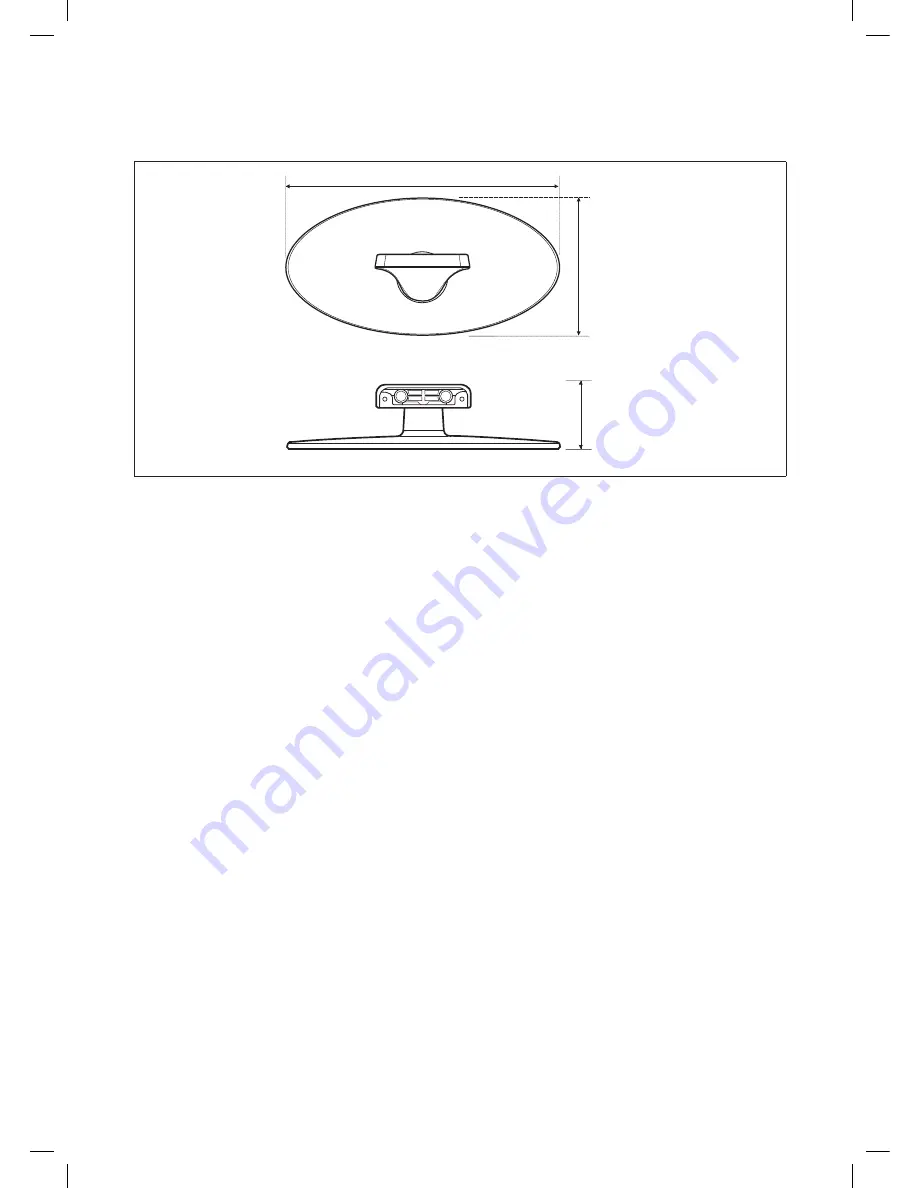
32
English
▪
Stand
(Unit: inches)
2.2
9.7
4.8
NOTE: All drawings are not necessarily to scale. Some dimensions are subject to change without prior notice. Refer to the
dimensions prior to performing installation of your TV. Not responsible for typographical or printed errors.
© 2012 Samsung Electronics America, Inc
[HG470_HOTEL-ZA]ENG.indd 32
2012-03-28 �� 6:07:06




































