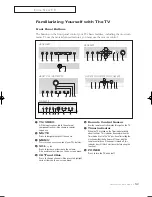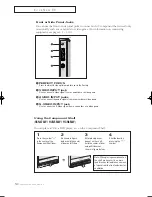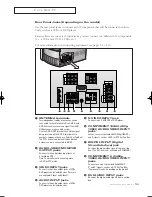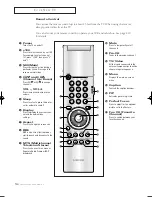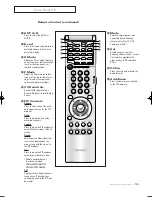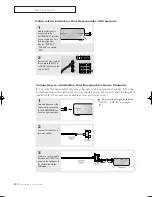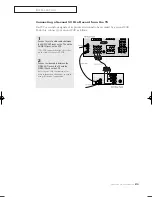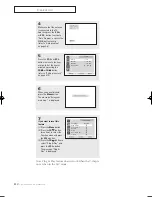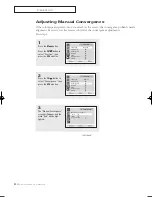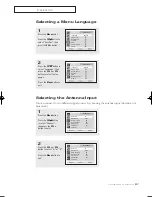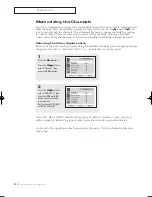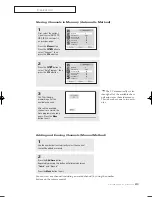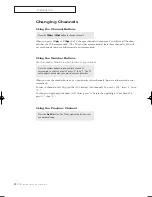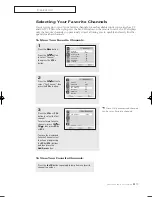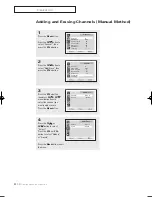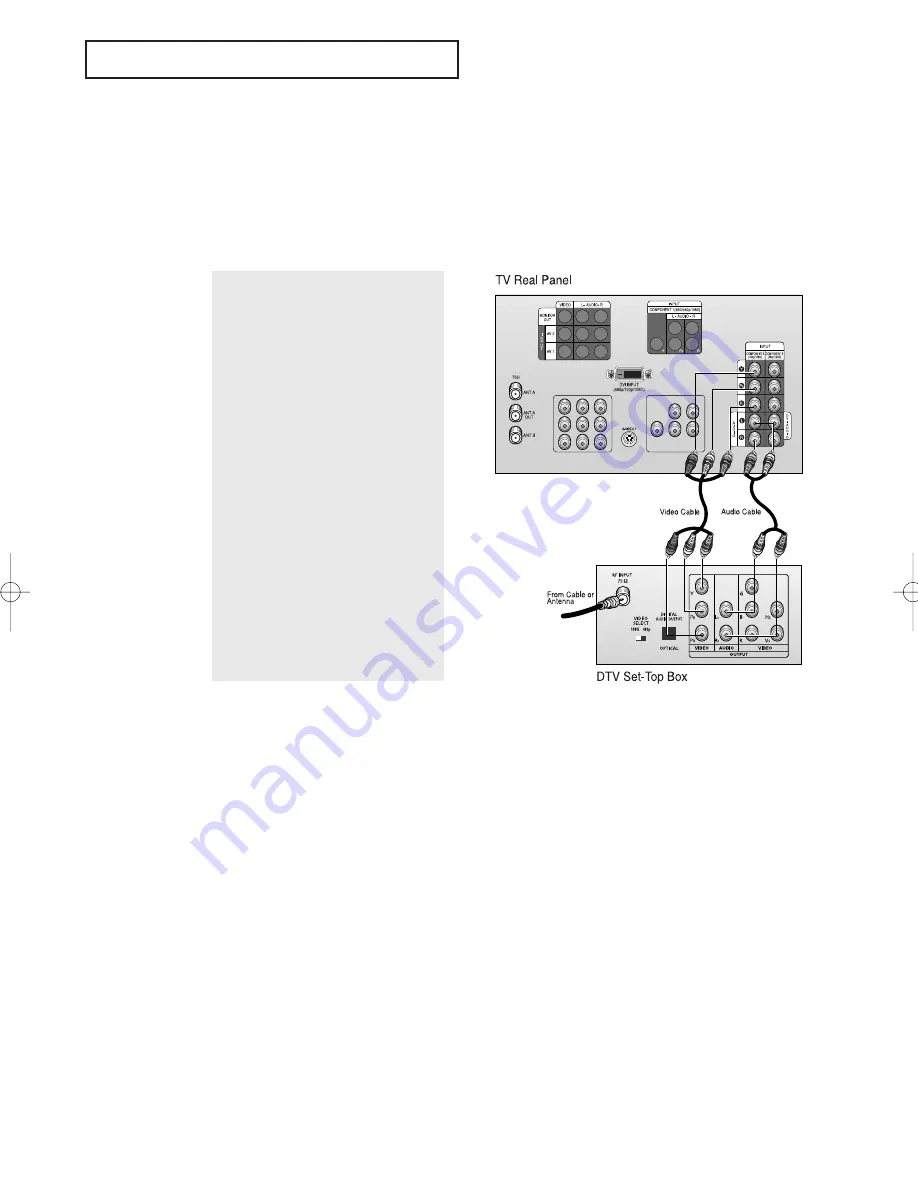
2
.9
C
HAPTER
T
WO
: I
NSTALLATION
8
1
Connect a set of audio cables between
the DTV Set-Top Box audio in jacks on
the TV and the AUDIO OUT jacks on the
DTV Set-Top box.
2
To enable Component video viewing,
connect video cables between the Y, P
B
,
and P
R
inputs on the TV and Y, P
B
, and P
R
(or Y, C
B
, C
R
) outputs on the DTV Set-Top
box.
Note: For an explanation of
Component video, see your
DTV Set-top box’s owner’s instruction.
I
N S TA L L AT I O N
Connecting a DTV Set-Top Box
Connecting to Y, P
B
, P
R
(480p, 1080i)
Connect the Y, P
B
, and P
R
video outputs of the set-top box to their corresponding inputs
on the TV. Next, connect the Left and Right audio from the set-top box to the corre-sponding
L and R terminals on the TV. (The connections for a typical set-top box are shown below.)
00054A-02-CHAPTER 2 2004/10/19 01:01 PM Page 9
Summary of Contents for HCN436W
Page 70: ...A 2 APPENDIX MEMO ...
Page 71: ...APPENDIX A 3 MEMO ...