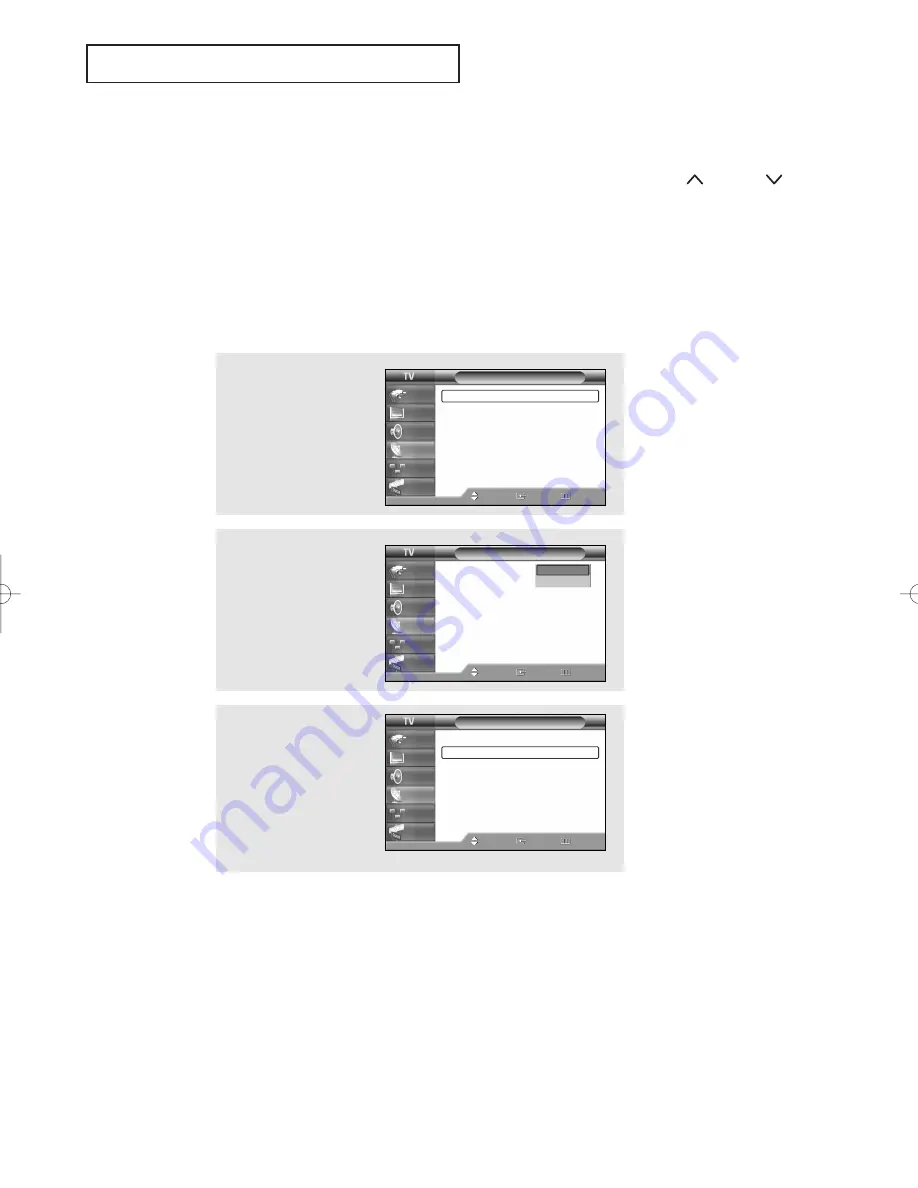
English - 33
Memorizing the Channels
Your TV can memorize and store all of the available channels for both “off-air” (antenna) and
cable channels. After the available channels are memorized, use the
CH
and
CH
buttons to scan through the channels. This eliminates the need to change channels by
entering the channel digits. There are three steps for memorizing channels: selecting a
broadcast source, memorizing the channels (automatic) and adding and deleting channels
(manual).
Selecting the Video Signal Source
Before your television can begin memorizing the available channels, you must specify the
type of signal source that is connected to the TV (i.e., an antenna or a cable system).
3
Press the
▲
or
▼
button
to select “Auto Program”,
then press the
ENTER
button.
1
Press the
MENU
button.
Press the
▲
or
▼
button
to select “Channel”, then
press the
ENTER
button.
2
Press the
ENTER
button
to select “Antenna”.
Press the
▲
or
▼
button
to select “Air” or “Cable”,
then press the
ENTER
button.
O
P E R AT I O N
continued...
Channel
Antenna
: Air
√
Auto Program
√
Add/Delete
√
Favorite Channels
√
Name
√
Fine Tune
√
Signal Strength
√
Move
Enter
Return
Input
Picture
Sound
Channel
Setup
Guide
Channel
Antenna
: Air
Auto Program
Add/Delete
Favorite Channels
Name
Fine Tune
Signal Strength
Move
Enter
Return
Input
Picture
Sound
Channel
Setup
Guide
Channel
Antenna
: Air
√
Auto Program
√
Add/Delete
√
Favorite Channels
√
Name
√
Fine Tune
√
Signal Strength
√
Move
Enter
Return
Input
Picture
Sound
Channel
Setup
Guide
Air
Cable
BP68-00545AEng 10/18/05 5:53 PM Page 33
















































