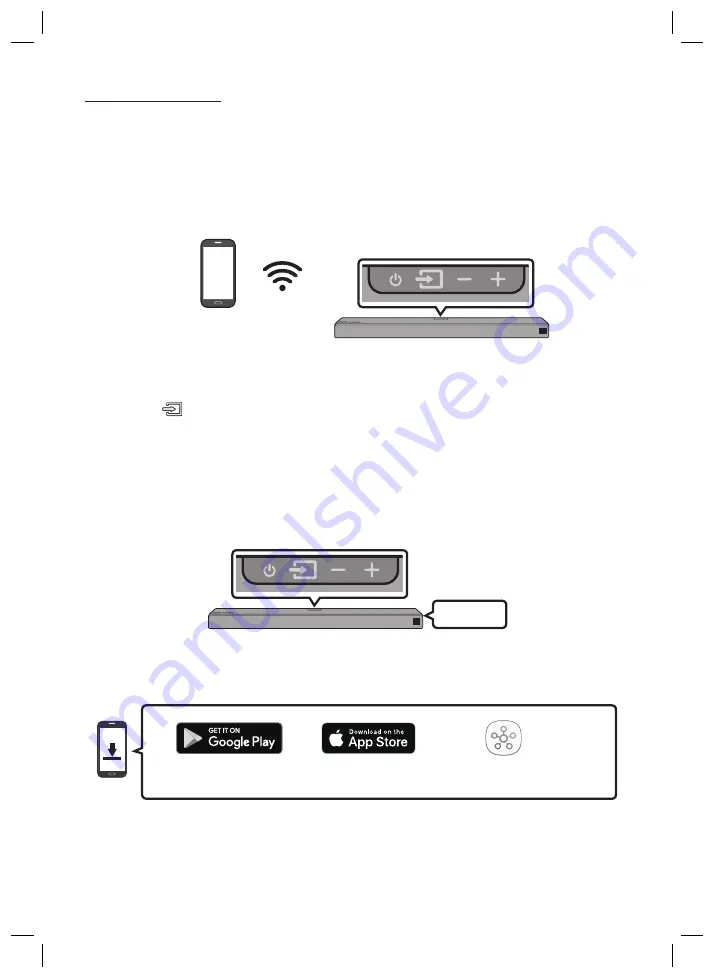
ENG - 13
Connecting via Wi-Fi
Pre-connection Checklist
1.
Confirm that your
Samsung Smart TV was released after 2013
. This function is compatible only
with Samsung Smart TVs released after 2013.
2.
Make sure your
Wireless router (Wi-Fi)
is ready and working.
3.
Make sure that the
TV is connected to the Wireless router (your Wi-Fi network)
.
Mobile device
Top of the Soundbar
Step 1 : Connecting the Soundbar to Wi-Fi
1.
Press the
(Source)
button on the top of the Soundbar or on the remote control to select “
WIFI
”
mode.
•
When using selected Samsung TVs (2016 ~ 2018 Samsung Smart TVs that support Bluetooth.)
– If you select “
WIFI
” mode when the TV is turned on, the TV screen displays a pop-up
window providing instructions on how to automatically connect the Soundbar to a wireless
router (Wi-Fi). Refer to the instructions in the pop-up window of the TV.
Top of the Soundbar
WIFI
2.
Connect your mobile device (smartphone, tablet, etc.) to the Wi-Fi network the TV is connected to.
3.
Install and launch the
SmartThings
app on your mobile device (smartphone, tablet, etc.).
SmartThings
app
iOS
Android
4.
Follow the instructions in the app screen on the mobile device to connect the Soundbar to your
Wi-Fi network.
Summary of Contents for harman/kardon HW-Q80R
Page 1: ...HW Q80R USER MANUAL...
Page 40: ...HW Q80R MANUEL D UTILISATEUR...






























