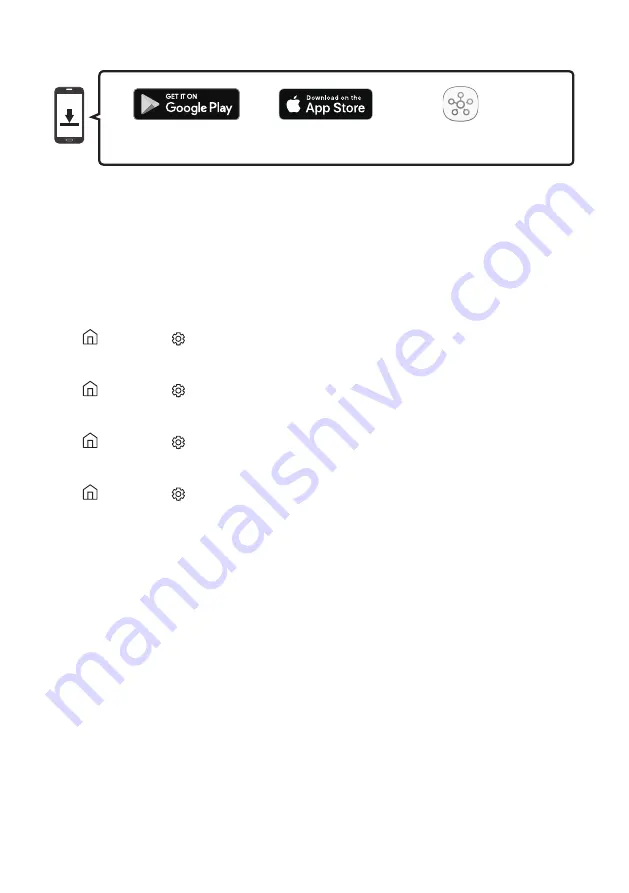
ENG - 15
3.
Install and launch the
SmartThings
app on your mobile device (smartphone, tablet, etc.).
SmartThings
app
iOS
Android
4.
Follow the instructions in the app screen on the mobile device to connect the Soundbar to your
Wi-Fi network.
Step 2 : Configuring Settings on the TV
•
If the TV disconnects from your wireless network after you change the input source to the
Soundbar, use the TV menu to connect the TV to the network again.
For TVs released in 2019
Home ( )
Settings
( )
Sound
Sound Output
[AV] Samsung Soundbar Q70R (Wi-Fi)
For TVs released in 2018
Home ( )
Settings
( )
Sound
Sound Output
[AV] Samsung Soundbar Q70R (Wi-Fi)
For TVs released in 2017
Home ( )
Settings
( )
Sound
Sound Output
[AV] Samsung Soundbar Q70R (Wi-Fi)
For TVs released in 2016
Home ( )
Settings
( )
Sound
Select Speaker
[AV] Samsung Soundbar Q70R (Wi-Fi)
For TVs released in 2015
Menu
Sound
Speaker List
For TVs released in 2014
Menu
Sound
Speaker Settings
Multiroom Link - Settings
NOTES
•
The TV and Soundbar must be connected to the same wireless network (Wi-Fi).
•
If your wireless router (Wi-Fi) uses a DFS channel, you will not be able to establish a Wi-Fi
connection between the TV and Soundbar. Contact your Internet service provider for details.
•
If the 5GHz Wi-Fi connection is not smooth, use the 2.4GHz bandwidth.
•
Because the menus may differ depending on the year of manufacture, refer to your TV manual.
















































