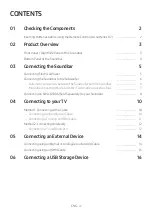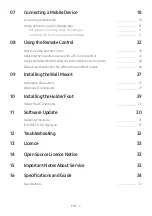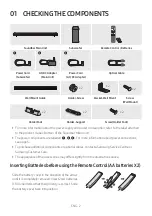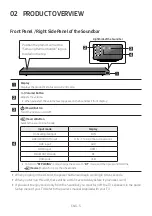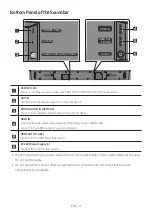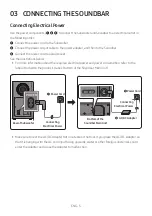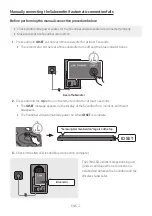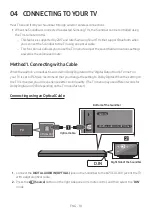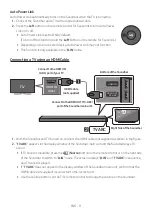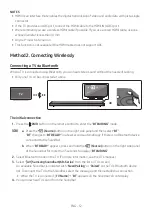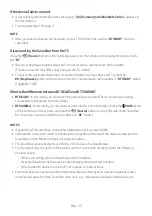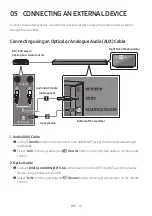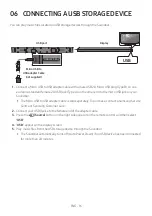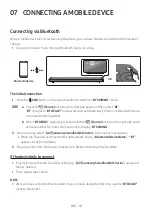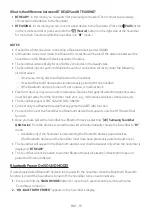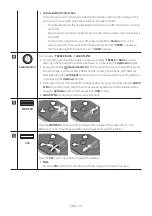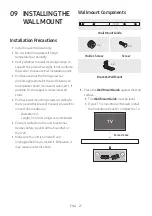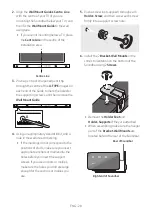ENG - 13
If the device fails to connect
•
If a previously connected Soundbar listing (e.g. “
[AV] Samsung Soundbar Q6R-Series
”) appears in
the list, delete it.
•
Then repeat steps 1 through 3.
NOTE
• After you have connected the Soundbar to your TV the first time, use the “
BT READY
” mode to
reconnect.
Disconnecting the Soundbar from the TV
Press the
(Source)
button on the right side panel or on the remote control and switch to any mode
but “
BT
”.
•
Disconnecting takes time because the TV must receive a response from the Soundbar.
(The time required may differ, depending on the TV model.)
•
To cancel the automatic Bluetooth connection between the Soundbar and TV, press the
p
(Play/Pause)
button on the remote control for 5 seconds with the Soundbar in “
BT READY
” status.
(Toggle On → Off)
What is the difference between BT READY and BT PAIRING?
•
BT READY
: In this mode, you can search for previously connected TVs or connect a previously
connected mobile device to the Soundbar.
•
BT PAIRING
: In this mode, you can connect a new device to the Soundbar. (Press the
PAIR
button
on the remote control or press and hold the
(Source)
button on the right side of the Soundbar
for more than 5 seconds while the Soundbar is in “
BT
” mode.)
NOTES
•
If asked for a PIN code when connecting a Bluetooth device, enter <0000>.
•
In Bluetooth connection mode, the Bluetooth connection will be lost if the distance between the
Soundbar and the Bluetooth device exceeds 10 meters.
•
The Soundbar automatically turns off after 20 minutes in the Ready state.
•
The Soundbar may not perform Bluetooth search or connection correctly under the following
circumstances:
–
If there is a strong electrical field around the Soundbar.
– If several Bluetooth devices are simultaneously paired with the Soundbar.
– If the Bluetooth device is turned off, not in place, or malfunctions.
•
Electronic devices may cause radio interference. Devices that generate electromagnetic waves
must be kept away from the Soundbar main unit - e.g., microwaves, wireless LAN devices, etc.