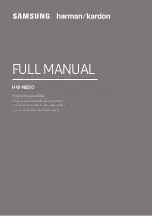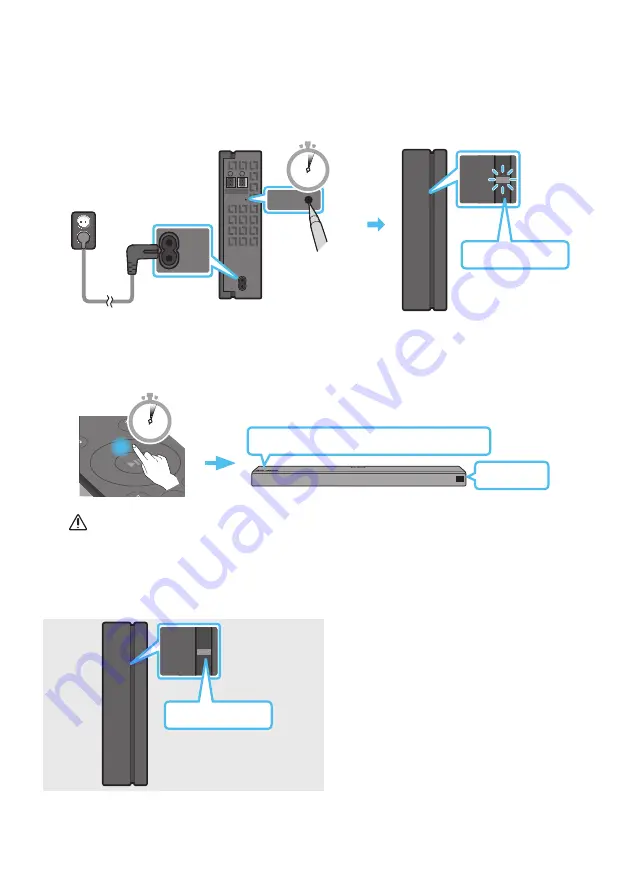
ENG - 9
2.
Check the standby status of the Wireless Receiver Module after plugging it into an electrical outlet.
•
The LINK LED indicator (blue LED) on the Wireless Receiver Module blinks. If the LED does not
blink, press the
ID SET
button on the back of the Wireless Receiver Module with a pen tip for
5~6 seconds until the LINK LED indicator blinks (in Blue). For more about the LED, please refer
to the SWA-9000S user manual.
ID SET
L
R
SURROUND SPEAKERS OUT
SPEAKER IMPEDANCE : 3Ω
POWER
POWER
ID SET
SURROUND SPEAKERS OUT
SPEAKER IMPEDANCE : 3Ω
STANDBY
LINK
STANDBY
LINK
Blue blinking
5 Sec
3.
Press and hold the
Up
button on the remote control for at least 5 seconds.
•
The
ID SET
message appears on the display of the Soundbar for a moment, and then it disappears.
•
The Soundbar will automatically power on when
ID SET
is complete.
SOUN
D
MOD
E
PAIR
5 Sec
ID SET
“Samsung Harman Kardon” logo is on the top
CAUTION
•
If your Soundbar was playing music when it connects to the SWA-9000S, you may hear some
stuttering from the woofer as the connection finalizes.
4.
Check if the LINK LED is solid blue (connection complete)
STANDBY
LINK
STANDBY
LINK
Blue is On
The LINK LED indicator stops blinking and
glows a solid blue when a connection is
established between the Soundbar and the
Wireless Receiver Module.
5.
If SWA-9000S is not connected, repeat the procedure from Step 2.