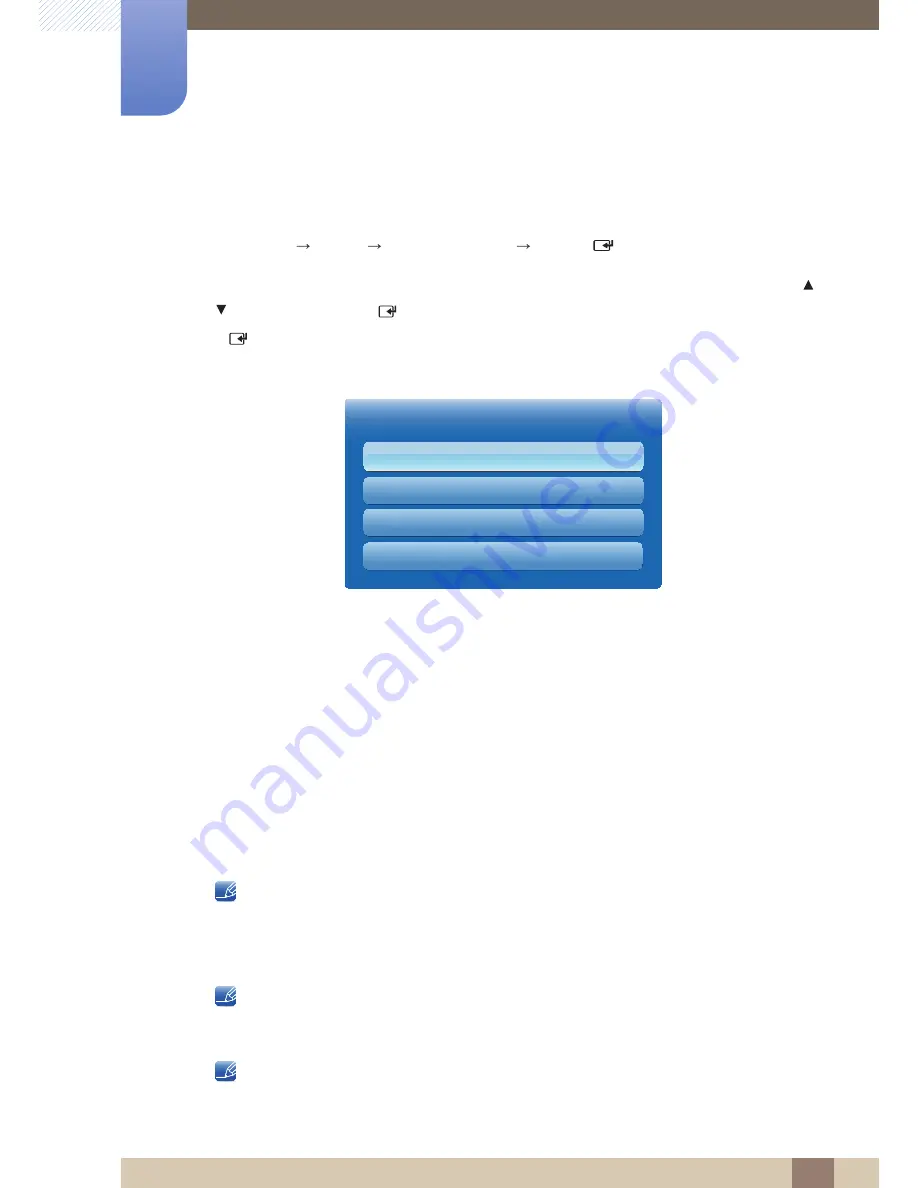
58
Screen Adjustment
3
3 Screen Adjustment
3.3
Screen Adjustment
MENU
[
]
Picture
Screen Adjustment
ENTER
[
]
Screen Adjustment
provides various picture size and aspect ratio options. Select an option using the
and
buttons, and the press [
]. Use the arrow keys to select an option in the sub-menu, and then
press [
].
Different
Screen Adjustment
options are displayed depending on the current input source.
The displayed image may differ depending on the model.
3.3.1
Picture Size
If you have a cable box or satellite receiver, it may have its own set of screen sizes as well. However, we
highly recommend you use your product’s
16:9
mode most of the time.
z
Auto Wide
: Automatically adjusts the picture size to the
16:9
aspect ratio.
z
16:9
: Sets the picture to 16:9 wide mode.
z
Wide Zoom
: Magnifies the picture size more than
4:3
.
z
Zoom
: Magnifies the
16:9
wide pictures vertically to fit the screen size.
z
4:3
: Sets the picture to basic (4:3) mode.
Do not set your product to 4:3 format for a long time. The borders displayed on the left and right,
or top and bottom of the screen may cause image retention (screen burn) which is not covered by
the warranty.
z
Smart View 1
: Reduces the 16:9 picture by 50%.
Smart View 1
is enabled only in
HDMI
mode.
z
Smart View 2
: Reduces the 16:9 picture by 25%.
Smart View 2
is enabled only in
HDMI
mode.
z
Screen Fit
: Displays the full image without any cut-off when HDMI (720p / 1080i / 1080p) or
Component (1080i / 1080p) signals are inputted.
O
m
Screen Adjustment
Picture Size
· Zoom/Position
· 4:3 Screen Size
PC Screen Adjustment
16:9
16:9
















































