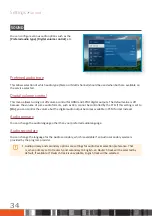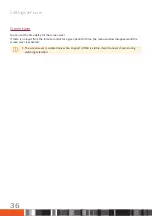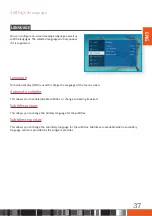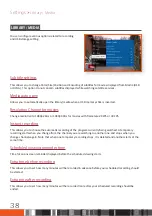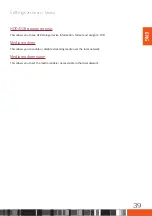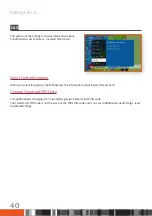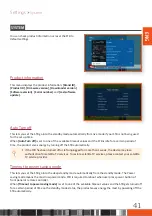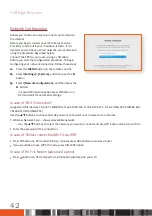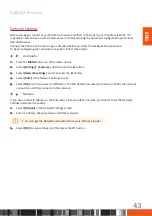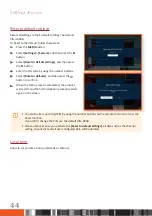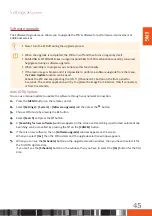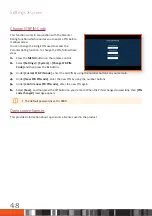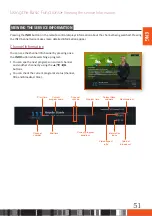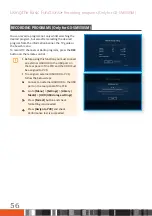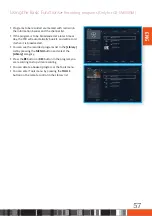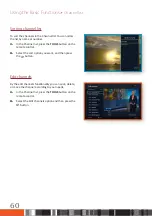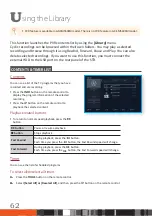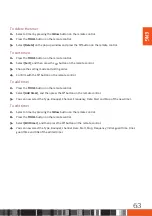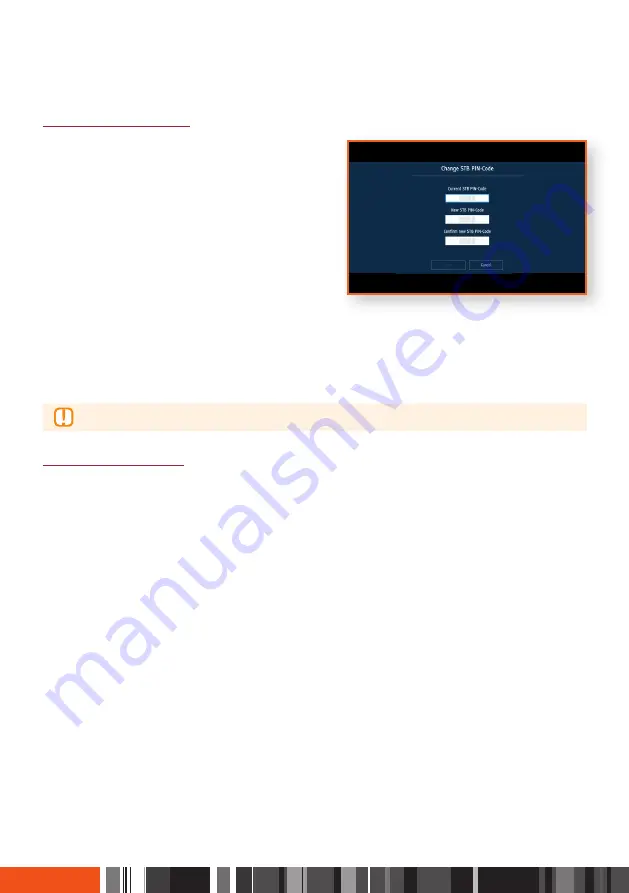
Settings
System
Change STB PIN-Code
This function works in conjunction with the Parental
Rating function which requires you to enter a PIN before
it allows access.
You can change the 4-digit PIN used to access the
Parental Rating function. To change the PIN, follow these
steps:
1.
Press the
MENU
button on the remote control.
2.
Select
[Settings]
>
[System]
>
[Change STB PIN-
Code]
and then press the
▶
button.
3.
Under
[Current STB PIN code]
, enter the old PIN by using the number buttons on your remote.
4.
Under
[New STB PIN code]
, enter the new PIN by using the number buttons.
5.
Under
[Confirm new STB PIN code]
, enter the new PIN again.
6.
Select
[Save]
, and then press the
"
button on your remote. When the PIN is changed successfully, then
[PIN
code changed]
message appears.
\
The default password is set to 0000.
Open source licenses
This provides information about open source licenses used in the product.
48