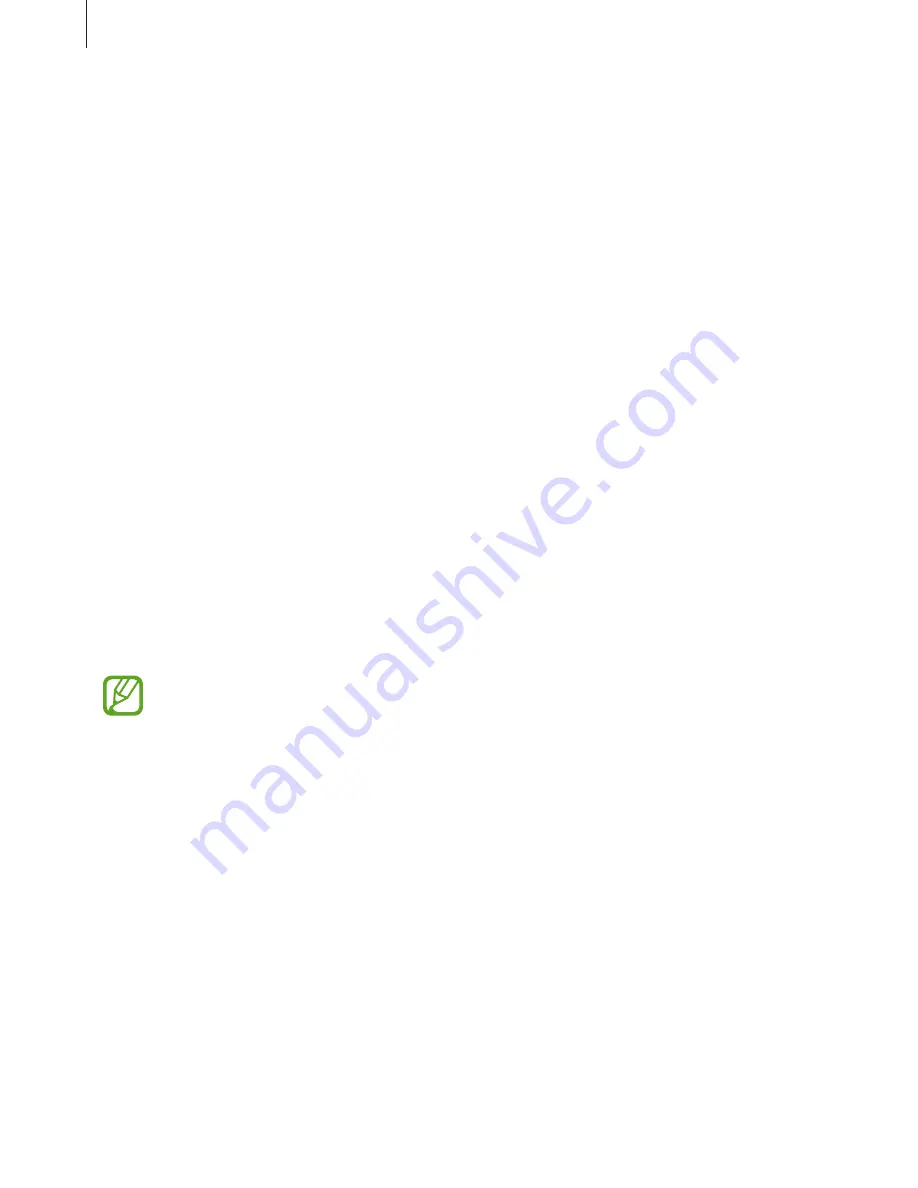
Basics
31
Rearranging applications
Press the Menu button, tap
Edit
, tap and hold an application, and then drag it to a new
location. To move it to another panel, drag it to the side of the screen.
Organising with folders
Put related applications together in a folder for convenience.
Press the Menu button, tap
Edit
, tap and hold an application, and then drag it to
Create
folder
. Enter a folder name and then tap
OK
. Put applications into the new folder by
dragging, and then tap
Save
to save the arrangement.
Rearranging panels
Pinch on the screen, tap and hold a panel preview, and then drag it to a new location.
Installing applications
Use application stores, such as
Samsung Apps
, to download and install applications.
Uninstalling applications
Press the Menu button, tap
Uninstall
, and then select an application to uninstall it.
Default applications that come with the device cannot be uninstalled.
Sharing applications
Share downloaded applications with other users via email, Bluetooth, or other methods.
Press the Menu button, tap
Share app
, select applications, tap
Done
, and then select a
sharing method. The next steps vary depending on the method selected.






























