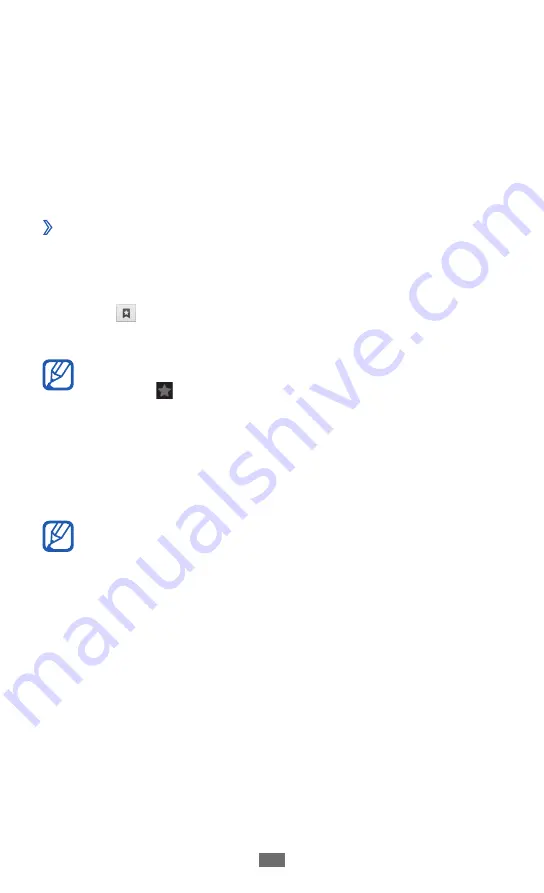
Web
90
To send the web address (URL) of the web page to others,
●
select
Share link
.
To copy the web address (URL) of the web page, select
●
Copy link URL
.
To delete the bookmark, select
●
Delete bookmark
.
To use the web page as your homepage of the browser,
●
select
Set as homepage
.
Access the frequently visited pages or the
›
recent history
In Idle mode, open the application list and select
1
Internet
.
Select
2
→
Most visited
or
History
.
Select a web page to access.
3
You can add a web page to the bookmark list by
selecting .
Maps
Learn to use Google Maps
™
to find your location, search the
online map for streets, cities, or countries, and get directions.
This feature may be unavailable depending on your
region or service provider.
Summary of Contents for GT-S7500W
Page 1: ...GT S7500W usermanual ...
Page 156: ......
















































