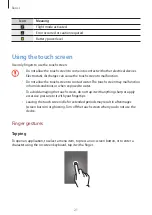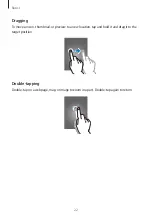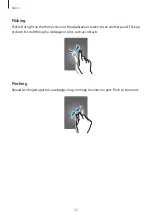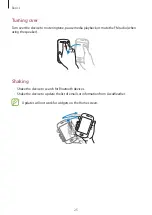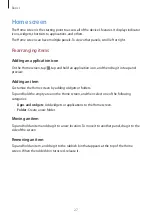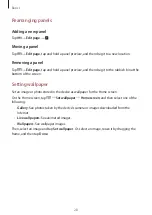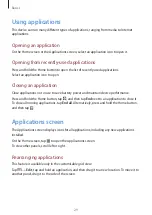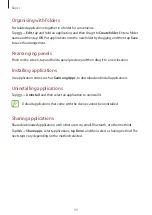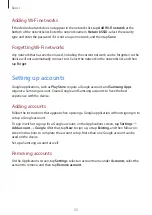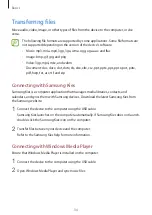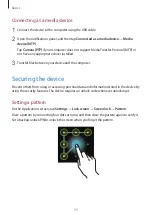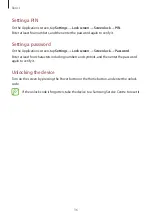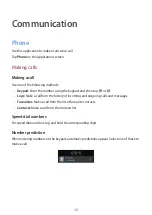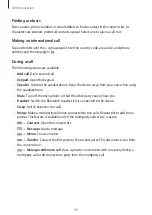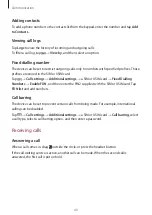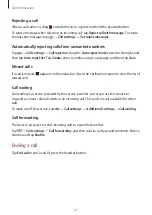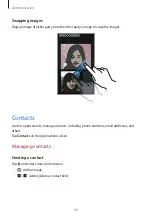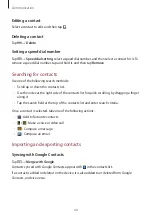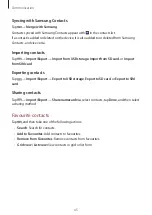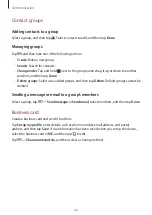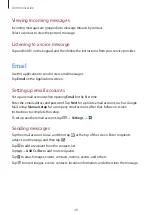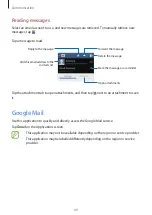Basics
35
Connecting as a media device
1
Connect the device to the computer using the USB cable.
2
Open the notifications panel, and then tap
Connected as a media device
→
Media
device (MTP)
.
Tap
Camera (PTP)
if your computer does not support Media Transfer Protocol (MTP) or
not have any appropriate driver installed.
3
Transfer files between your device and the computer.
Securing the device
Prevent others from using or accessing personal data and information stored in the device by
using the security features. The device requires an unlock code whenever unlocking it.
Setting a pattern
On the Applications screen, tap
Settings
→
Lock screen
→
Screen lock
→
Pattern
.
Draw a pattern by connecting four dots or more, and then draw the pattern again to verify it.
Set a backup unlock PIN to unlock the screen when you forget the pattern.