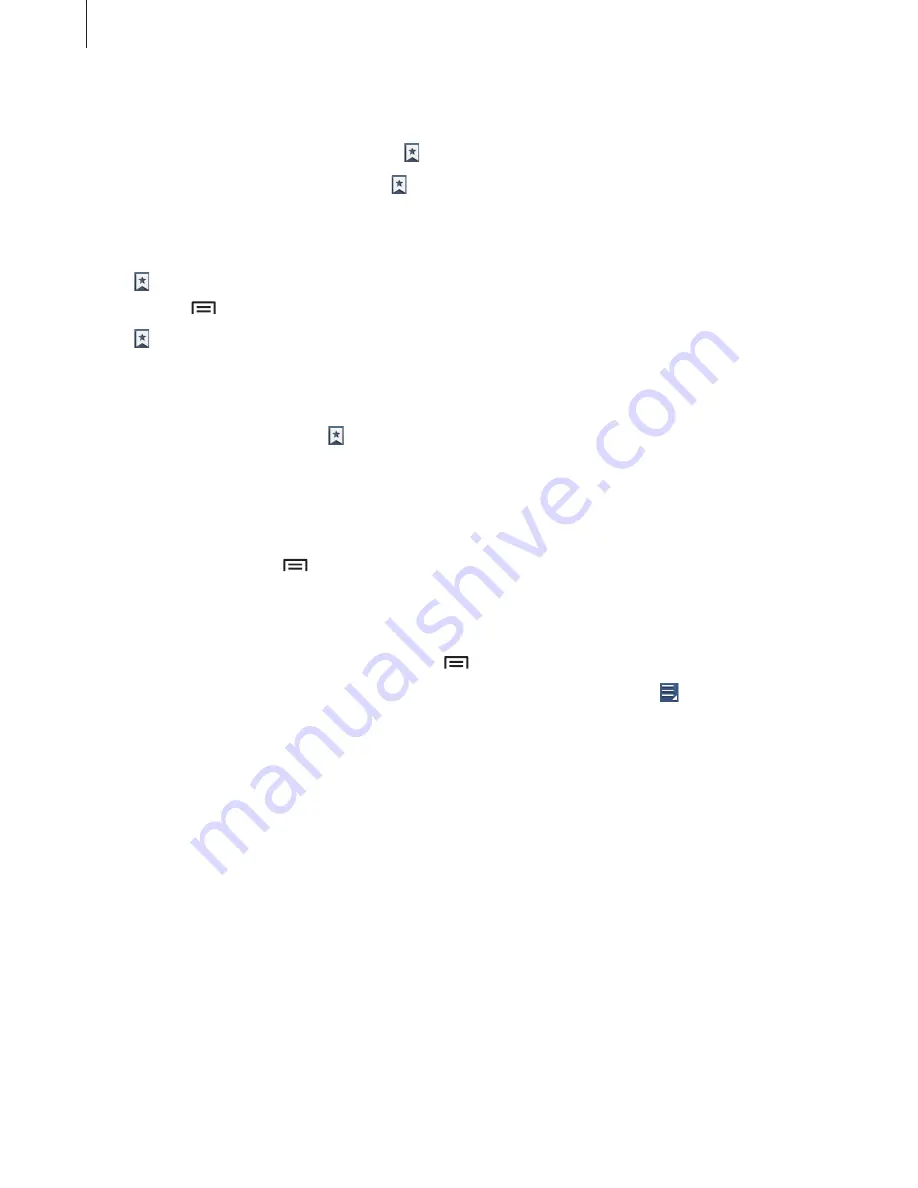
Web & network
53
Bookmarks
To bookmark the current webpage, tap
→
Add bookmark
.
To open a bookmarked webpage, tap , and then select one.
History
Tap
→
History
to open a webpage from the list of recently-visited webpages. To clear the
history, tap
→
Clear history
.
Tap
→
History
→
Most visited
to open a webpage from the list of most visited webpages.
Saved pages
To view saved webpages, tap
→
Saved pages
.
Links
Tap and hold a link on the webpage to open it in a new page, save, or copy.
To view saved links, tap
→
Downloads
.
Sharing webpages
To share a webpage address with others, tap
→
Share page
.
To share a part of a webpage, tap and hold the desired text, and then tap
→
Share
.






























