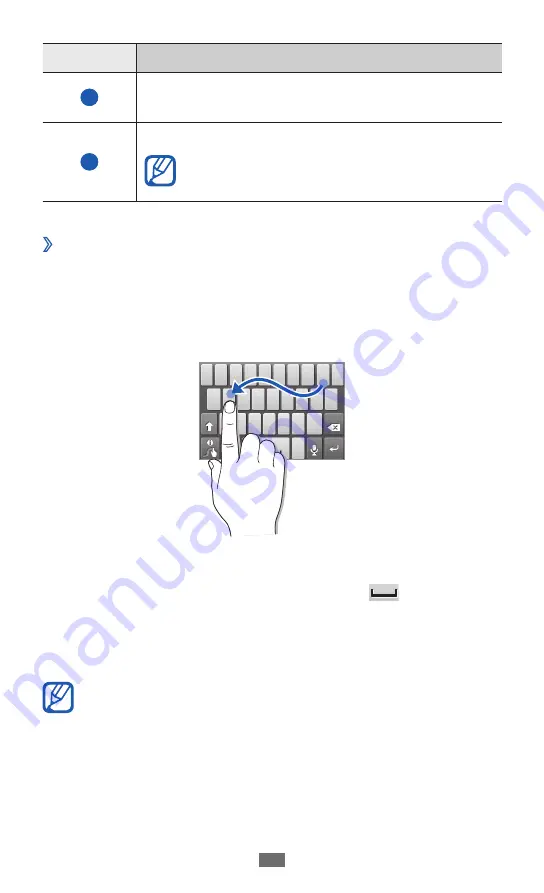
Getting started
36
Number
Function
6
Access the keypad settings; Change the
keyboard type (tap and hold).
7
Insert a space.
Functions of this key may vary
depending on your service provider.
Enter text using the Swype keyboard
›
Select the first character of a word and drag your finger
1
to the second character without releasing the finger from
the screen.
Continue until you have finished the word.
2
Release the finger on the last character.
3
When the word displays correctly, select
4
to insert
a space. If the correct word does not display, select an
alternative word from the list that appears.
Repeat steps 1-4 to complete your text.
5
You can also tap the keys to enter text.
●
You can tap and hold a key to enter characters on the
●
upper half of the key. When you tap and hold a key
until the character list appears, you can enter special
characters and symbols.






























