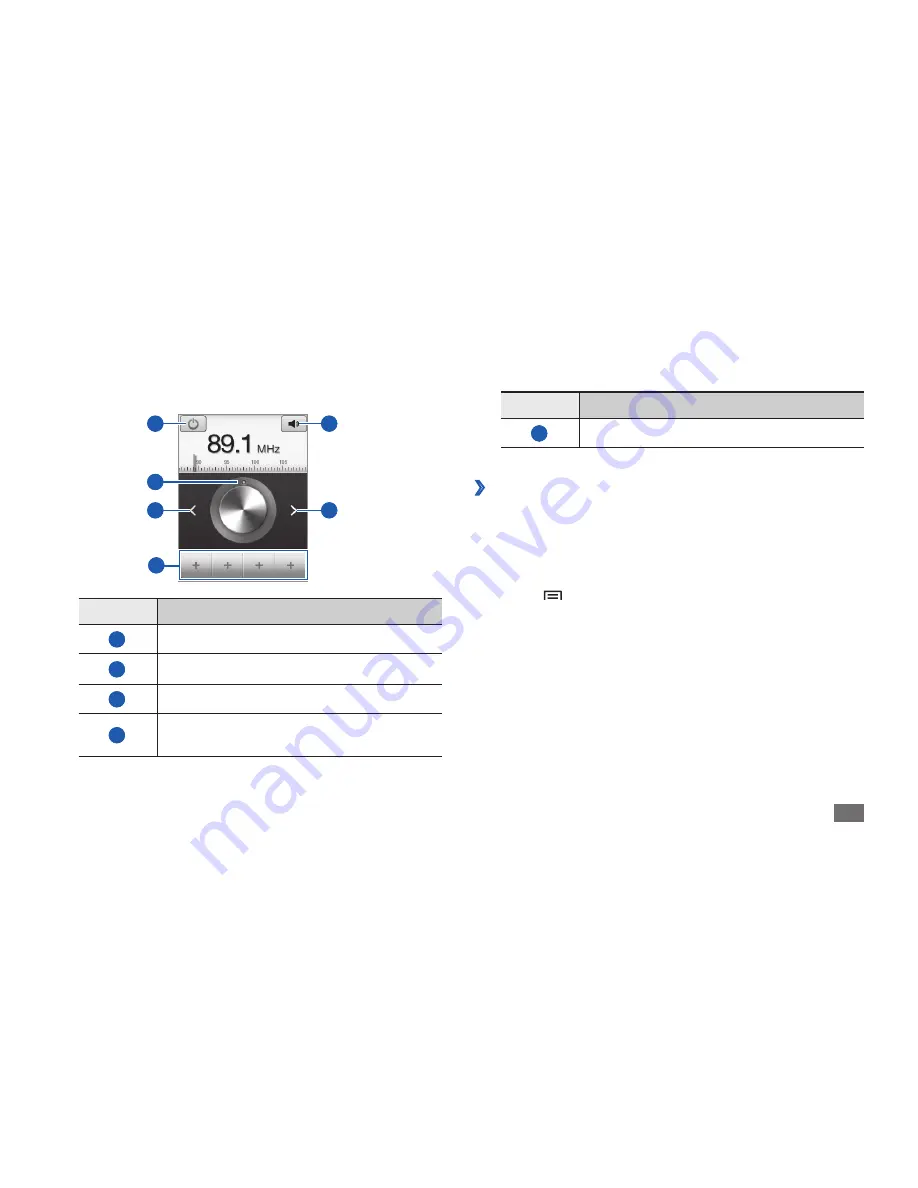
Entertainment
61
Number
Function
5
Adjust the volume.
Save a radio station automatically
›
Plug a headset into the device.
1
In Idle mode, open the application list and select
2
FM
Radio
.
Press [
3
]
→
Scan
→
a scanning option.
The FM radio scans and saves available stations
automatically.
Control the FM radio with the following keys:
3
3
2
1
5
3
4
Number
Function
1
Turn off or on the FM radio.
2
Fine-tune the frequency.
3
Search for an available radio station.
4
Add the current radio station to the
favourites list.
Summary of Contents for GT-S5830M
Page 2: ...GT S5830M usermanual ...
Page 130: ......






























