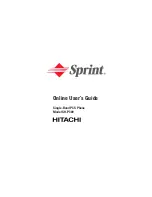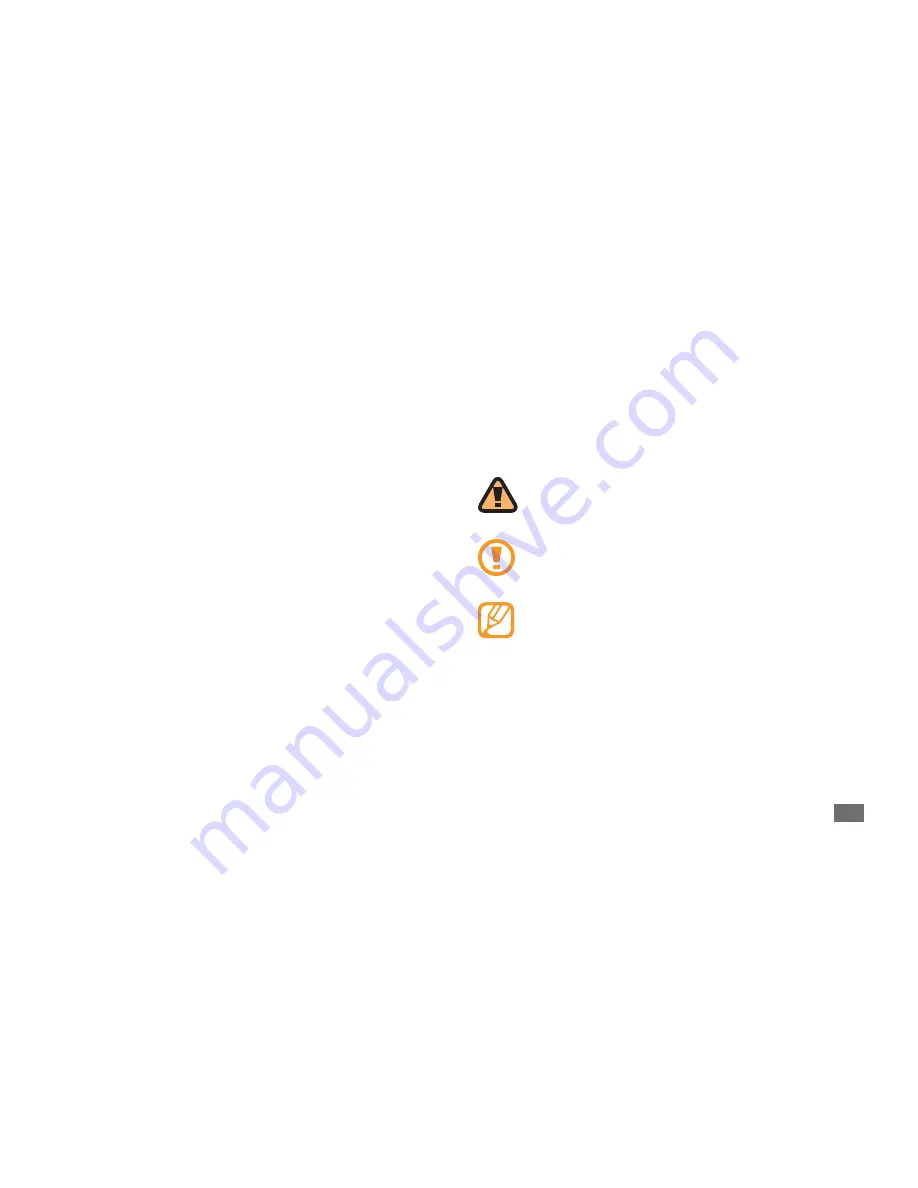
Using this manual
3
Instructional icons
Before you start, familiarise yourself with the icons you will
see in this manual:
Warning
—situations that could cause injury to
yourself or others
Caution
—situations that could cause damage to
your device or other equipment
Note
—notes, usage tips, or additional
information
Samsung is not liable for performance issues or
•
incompatibilities caused by user editing of registry
settings.
You may upgrade your mobile device’s software by
•
accessing www.samsungmobile.com.
Sound sources, wallpapers, and images provided in this
•
device are licenced for limited use between Samsung
and their respective owners. Extracting and using
these materials for commercial or other purposes is an
infringement of copyright laws. Samsung is not liable for
such copyright infringement by the user.
Please keep this manual for future reference.
•
Summary of Contents for GT-S5750E
Page 1: ...GT S5750E usermanual ...