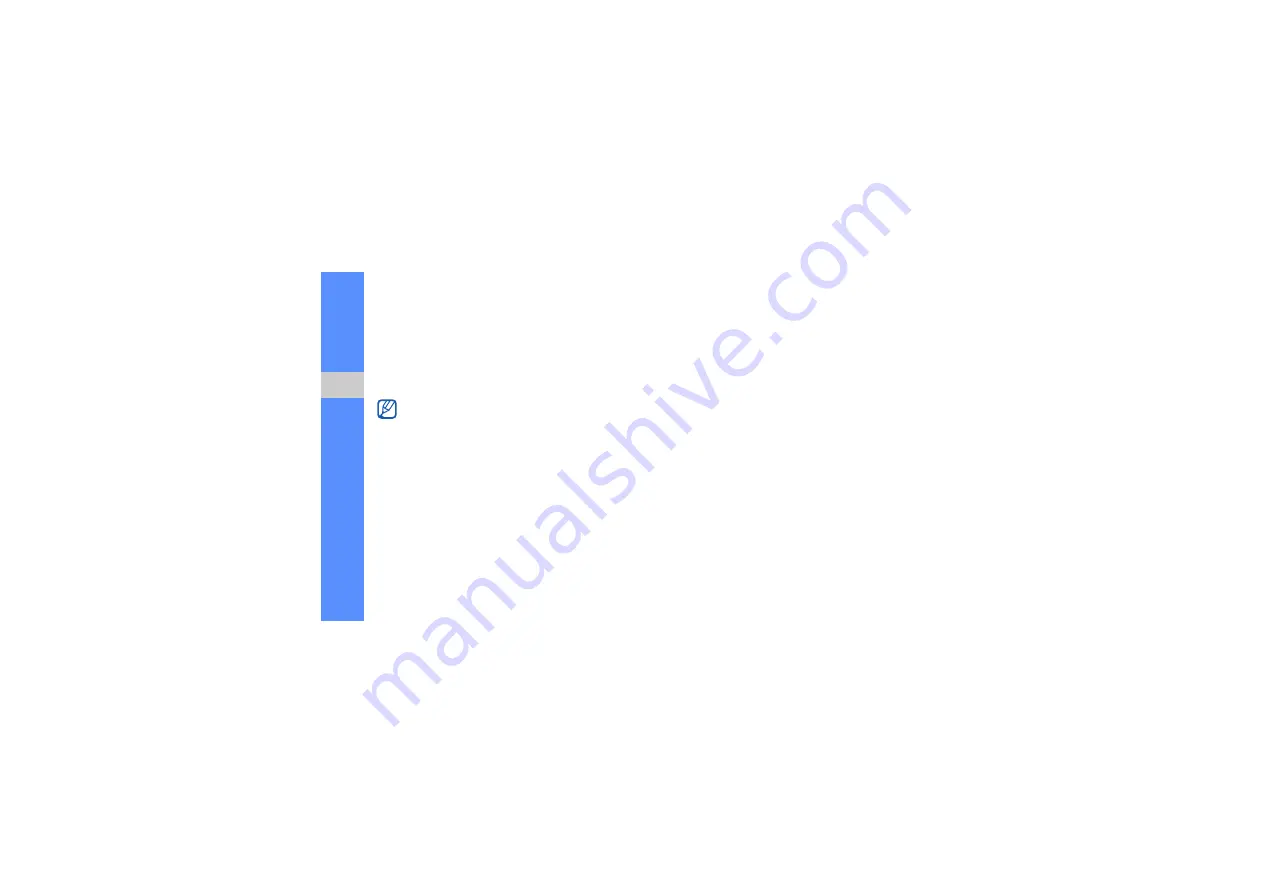
62
u
sing
tool
s and
appl
icati
ons
5. Insert an image or video as desired between the
clips.
6. Save the edited video with a new file name. Refer
to steps 6-8 in “Make a new video.”
Insert text
1. In Menu mode, select
Applications
→
Video
editor
.
2. Press <
Options
>
→
Import
→
Video
→
a video
category
→
a video
→
<
Select
>.
3. Press <
Options
>
→
Insert
t
ext
.
4. Scroll left or right on the video and press <
Start
mark
> at the point where you want the text to be
displayed.
5. Press <
End mark
> at the point where you want
the text to be disappeared.
6. Press <
Select
>.
7. Enter text and press <
OK
>.
8. Move or resize the text and press <
Options
>
→
Move
or
Resize
.
To change the text colour, select
Font colour
.
9. Save the edited video with a new file name. Refer
to steps 6-8 in “Make a new video.”
Move or copy components in a video
1. In Menu mode, select
Applications
→
Video
editor
.
2. Press <
Options
>
→
Import
→
Image
or
Video
→
an image or video category
→
an image or
video
→
<
Select
>.
Inserting text to a video may be unavailable
depending on your service provider.
Summary of Contents for GT-S5550
Page 1: ...GT S5550 user manual ...






























