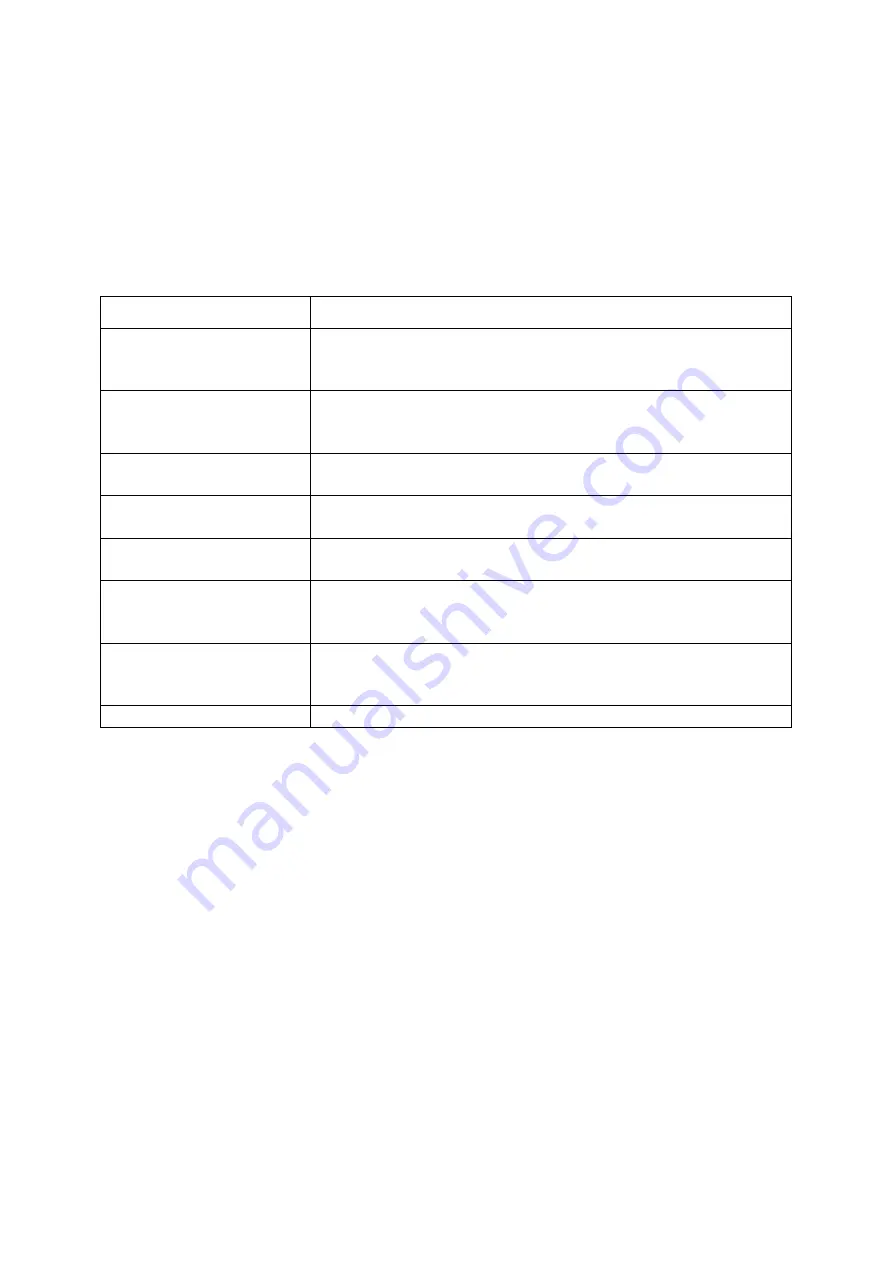
Phone layout
The front of your phone includes the following keys and features:
The rear of your phone includes the following keys and features:
Keys
Key
Function
Softkeys
Perform actions indicated at the bottom of the display; In
Idle mode, press and hold the left softkey to access the
simplified menus
4-way navigation
In Idle mode, access user-defined menus
(left/right/up/down); In Menu mode, scroll through menu
options
Confirm
In Idle mode, launch the web browser; In Menu mode,
select the highlighted menu option or confirm an input
Dial
Make or answer a call; In Idle mode, retrieve recently
dialled, missed, or received numbers
Power/ Menu exit
Turn the phone on and off (press and hold); End a call; In
Menu mode, cancel input and return to Idle mode
Alpha-numeric
Enter numbers, letters and special characters; In Idle
mode, press and hold [1] to access voice mails and [0] to
enter an international call prefix
Special function
Enter special characters or perform special functions; In
Idle mode, press and hold [#] for the silent profile; Press
and hold [*] to enter a pause between numbers
Volume
Adjust the phone’s volume
Display
Your phone’s display consists of three areas:
Icon line
Displays various icons
Text and graphic area
Displays messages, instructions, and information you enter
Softkey line
Displays the current actions assigned to each softkey
Icons
Learn about the icons that appear on your display.
Summary of Contents for GT-S5363
Page 1: ...User manual GT S5363 ...
















































