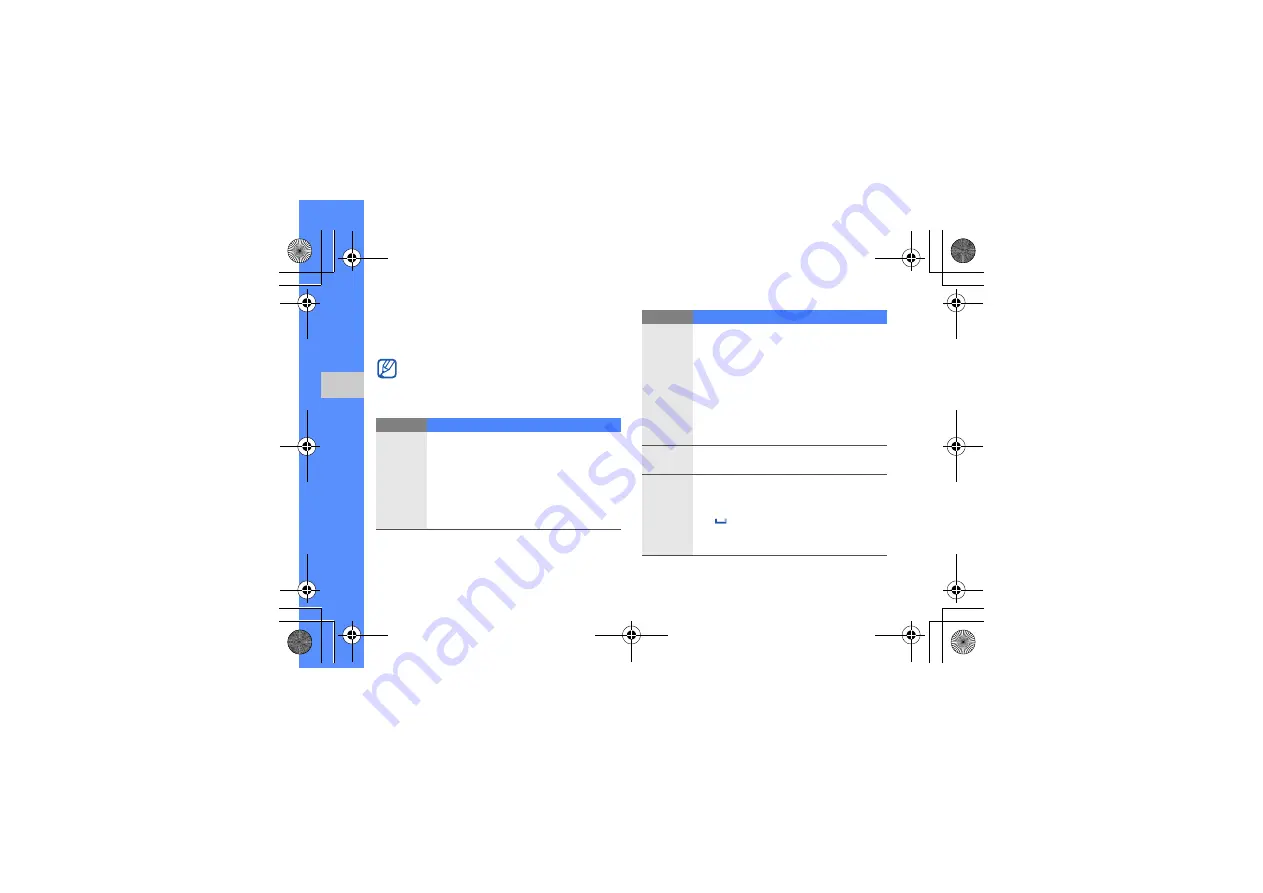
26
us
in
g b
a
sic
f
u
nc
tio
n
s
Enter text using the virtual keypad
Change the text input method to
Keypad
. You can
use the following text input modes:
Available text input modes vary depending on
the selected text input language. To change
the text input language, tap the text input
language at the bottom right of the screen.
Mode
Function
Pinyin
1. Select the appropriate alphanumeric virtual
keys to enter pinyins.
2. Select a pinyin.
3. Select
0
. A number appears by each
character.
4. Scroll left or right to a character.
5. Select a character.
Stroke
1. Tap the text input mode to select S Stroke
or T Stroke.
2. Select
1
through
5
to enter strokes. Select
6
when you are unsure which stroke to
enter. This will insert a placeholder.
3. Select
0
. A number appears by each
character.
4. Scroll left or right to a character.
5. Select a character.
Abc
Select the appropriate virtual key until the
character you want appears on the display.
T9Ab
1. Select the appropriate virtual key to enter
an entire word.
2. When the word displays correctly, select
to insert a space. If the correct word
does not display, select an alternate
word from the list that appears.
Mode
Function
S5230(HK Eng).book Page 26 Monday, July 5, 2010 12:59 PM






























