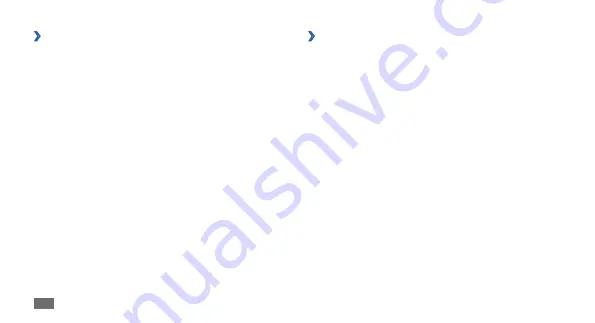
Communication
32
›
View a message
Messages you have received, sent or saved are sorted
automatically into the following message folders.
Inbox
•
: Received text or multimedia messages
Email inbox
•
: Received email messages
Sentbox
•
: Sent messages
Outbox
•
: Messages that are currently sending or waiting
to be sent
Drafts
•
: Messages that you have saved for future use
Broadcast messages
•
: Cell broadcast messages from
your network
Spambox
•
: Spam messages
View a text or multimedia message
1
In Menu mode, select
Messages
and select a message
folder (inbox or sentbox).
Select a text or multimedia message.
2
›
Send an email message
1
In Menu mode, select
Messages
→
Create email
.
Enter an email address.
2
You can select one from contacts, groups, or recent
contacts by pressing the track pad.
Scroll down and enter a subject.
3
Scroll down and enter your email text.
4
Press <
5
Options
>
→
Attach items
and attach a file.
You can select a file from the file list or capture a photo,
video, or sound clip.
Press the track pad to send the email.
6
Summary of Contents for GT-S3350
Page 2: ...GT S3350 usermanual ...






























