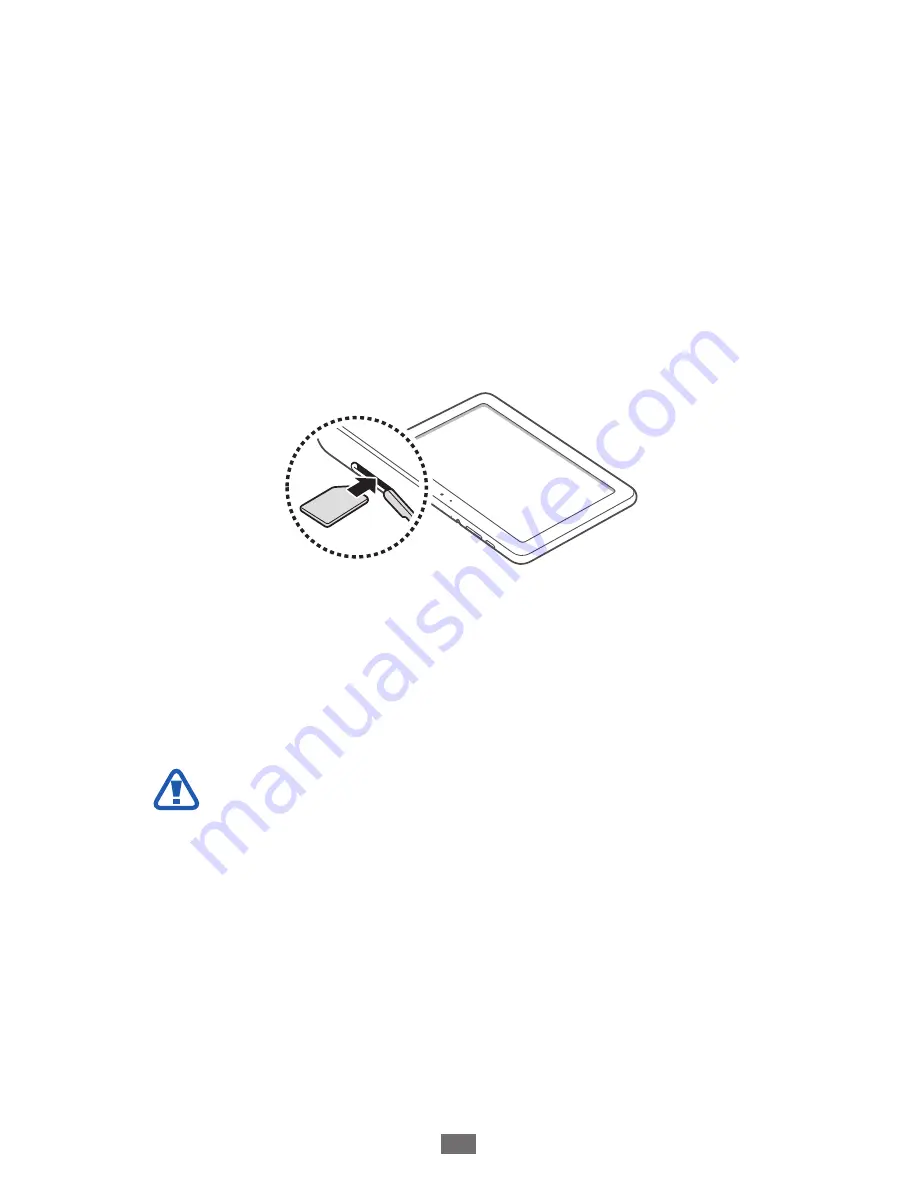
Assembling
12
Install the SIM or USIM card
When you subscribe to a cellular service, you will receive
a Subscriber Identity Module (SIM) card, with subscription
details, such as your personal identification number (PIN) and
optional services. To use UMTS or HSDPA services, you can
purchase a Universal Subscriber Identity Module (USIM) card.
To install the SIM or USIM card,
Open the cover of the SIM card slot.
1
Insert the SIM or USIM card with the gold-coloured
2
contacts facing down.
Close the cover of the SIM card slot.
3
Charge the battery
Your device has a built-in battery. Before using the device for
the first time, you must charge the battery.
Use only Samsung-approved chargers. Unauthorised
chargers can cause batteries to explode or damage your
device.













































