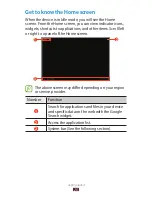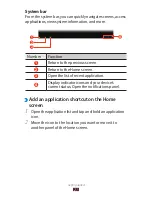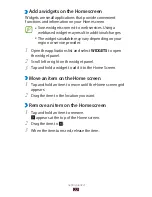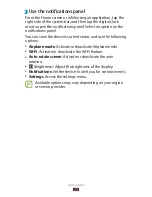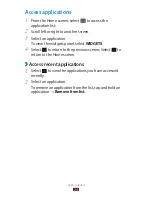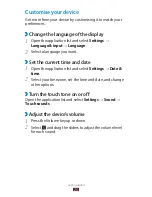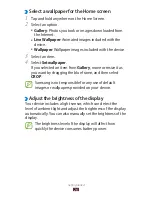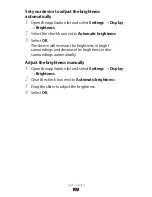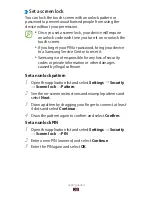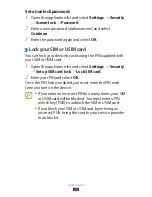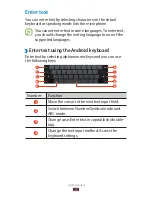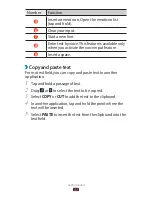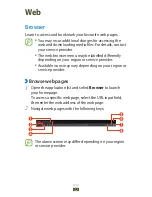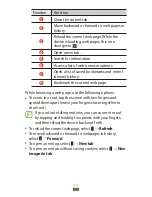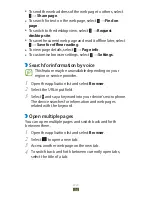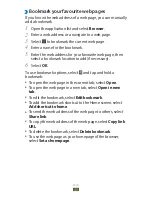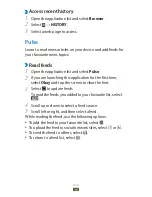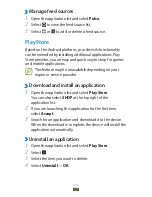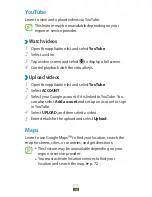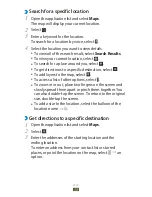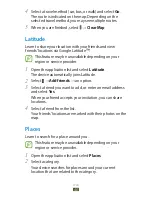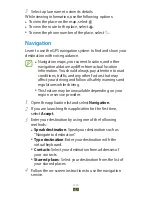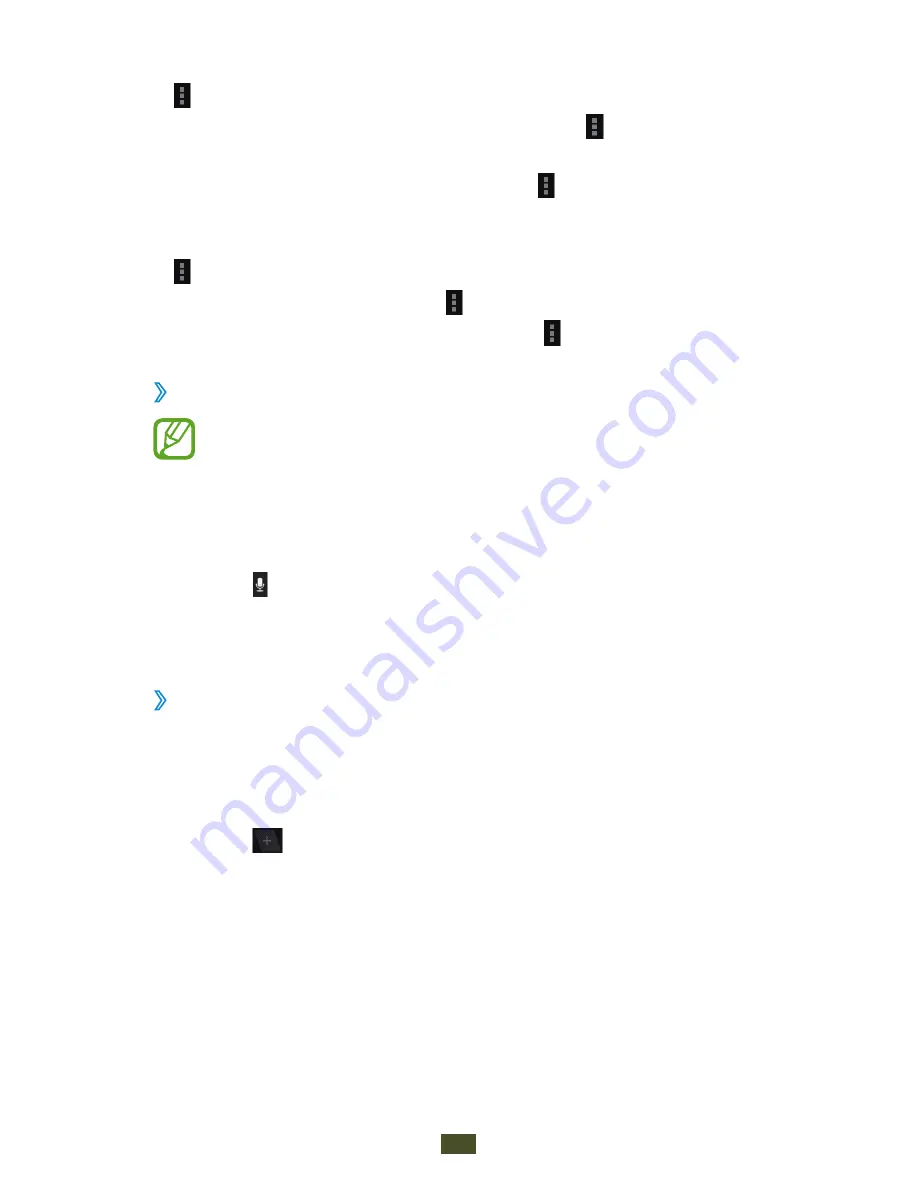
Web
34
To send the web address of the web page to others, select
●
→
Share page
.
To search for text on the web page, select
●
→
Find on
page
.
To switch to the desktop view, select
●
→
Request
desktop site
.
To save the current web page and read it offline later, select
●
→
Save for offline reading
.
To view page details, select
●
→
Page info
.
To customise browser settings, select
●
→
Settings
.
Search for information by voice
›
This feature may be unavailable depending on your
region or service provider.
Open the application list and select
1
Browser
.
Select the URL input field.
2
Select
3
and say a keyword into your device’s microphone.
The device searches for information and web pages
related with the keyword.
Open multiple pages
›
You can open multiple pages and switch back and forth
between them.
Open the application list and select
1
Browser
.
Select
2
to open a new tab.
Access another web page on the new tab.
3
To switch back and forth between currently open tabs,
4
select the title of a tab.