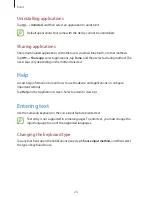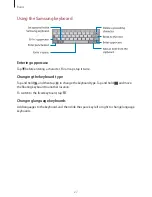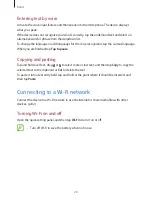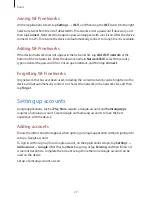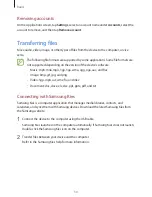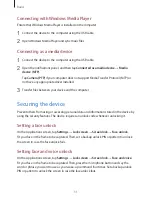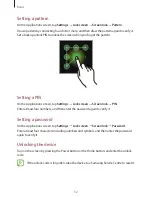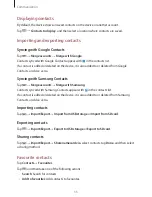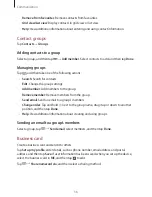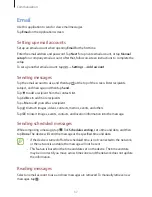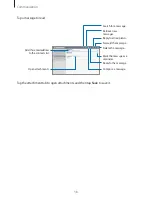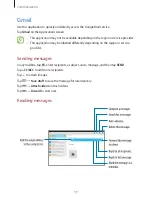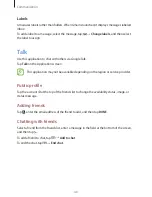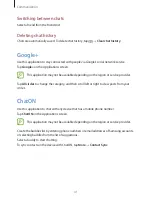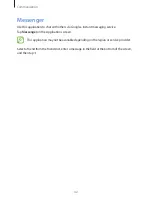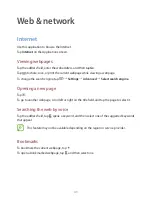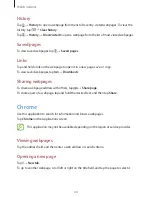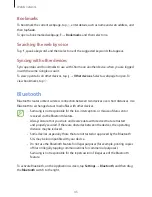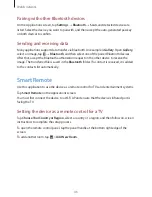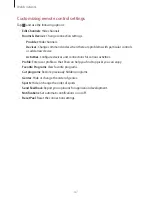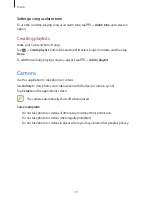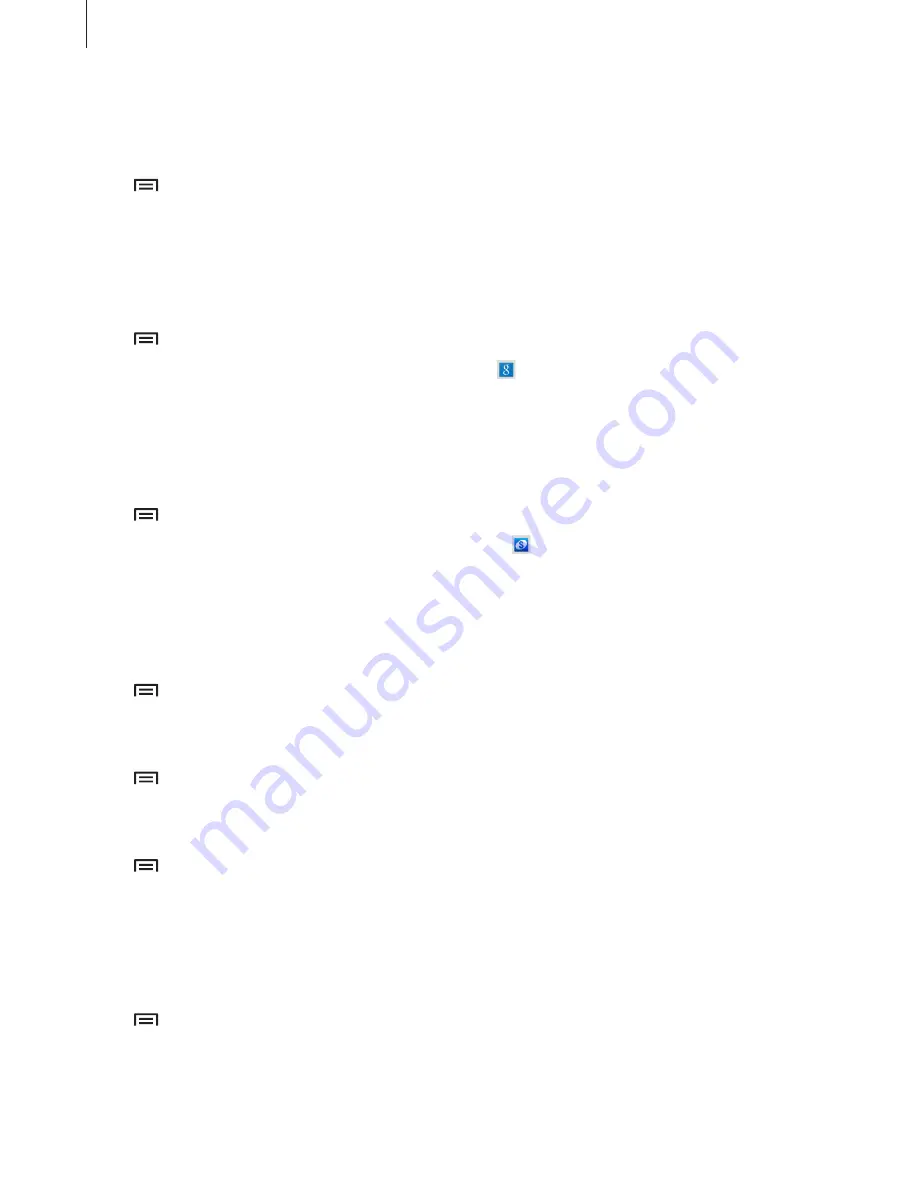
Communication
35
Displaying contacts
By default, the device shows all saved contacts on the device or another account.
Tap
→
Contacts to display
, and then select a location where contacts are saved.
Importing and exporting contacts
Syncing with Google Contacts
Tap
→
Merge accounts
→
Merge with Google
.
Contacts synced with Google Contacts appear with in the contacts list.
If a contact is added or deleted on the device, it is also added to or deleted from Google
Contacts, and vice versa.
Syncing with Samsung Contacts
Tap
→
Merge accounts
→
Merge with Samsung
.
Contacts synced with Samsung Contacts appear with in the contacts list.
If a contact is added or deleted on the device, it is also added to or deleted from Samsung
Contacts, and vice versa.
Importing contacts
Tap
→
Import/Export
→
Import from USB storage
or
Import from SD card
.
Exporting contacts
Tap
→
Import/Export
→
Export to USB storage
or
Export to SD card
.
Sharing contacts
Tap
→
Import/Export
→
Share namecard via
, select contacts, tap
Done
, and then select
a sharing method.
Favourite contacts
Tap
Contacts
→
Favourites
.
Tap , and then take one of the following actions:
•
Search
: Search for contacts.
•
Add to favourites
: Add contacts to favourites.