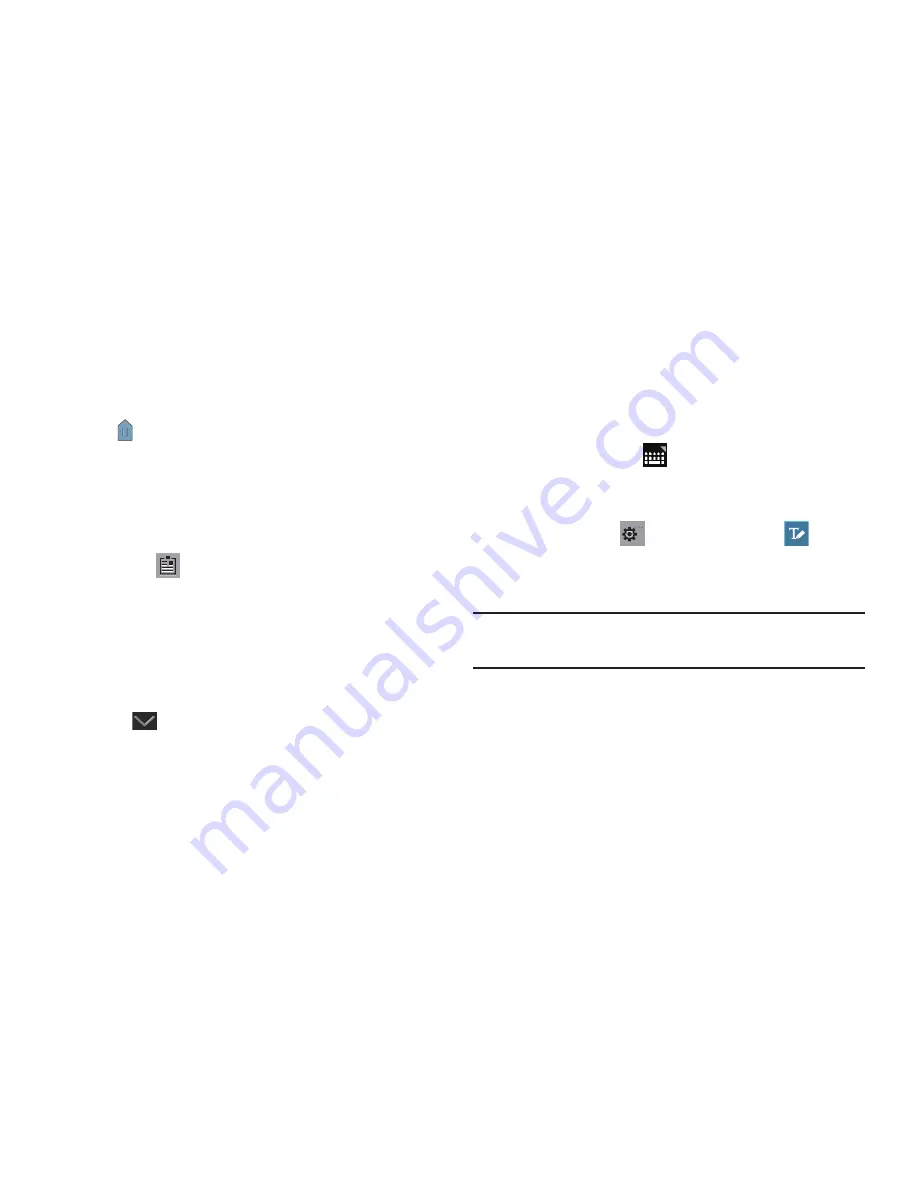
Entering Text 48
Pasting Text
To paste previously copied text:
1.
Touch the text at the point you want to paste the copied
text.
The
Cursor
displays at the point you touched.
2.
Touch the Cursor.
A pop-up displays.
3.
Touch
Paste
in the pop-up.
To paste text directly from the clipboard:
1.
Touch the
Clipboard
key to display the text saved
to the clipboard.
2.
Touch a text block to paste that text where the
Cursor
is
positioned.
Closing the Keyboard
To close the keyboard:
Touch
Close Keyboard
.
Using the Handwriting Feature
You can enter text simply by using your finger to handwrite
letters on your screen.
1.
From a screen where you can enter text, activate the
keyboard by touching a text input field on the screen.
2.
If necessary, touch
Set up input methods
in the
Status bar and then touch
Samsung keyboard
.
The Samsung keyboard displays.
3.
Touch and hold
Settings
and slide to
.
The handwriting pad displays.
4.
Use your finger tip to write out each character.
Note:
To properly recognize the written characters and to
prevent scratching of the LCD, do not use script.
As you write, suggestions are offered in the word options
area in case the correct letters were not recognized.






























