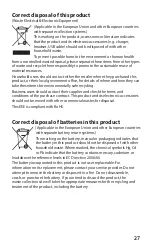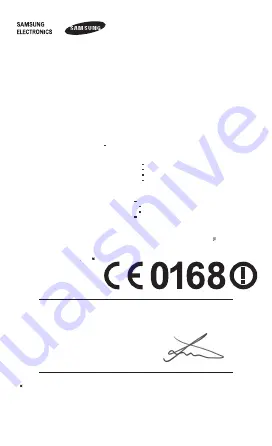
We,
Samsung Electronics
declare under our sole responsibility that the product
Portable GSM WCDMA BT/Wi-Fi Device : GT-P3100
to which this declaration relates, is in conformity with the following standards and/or other normative
documents.
We hereby declare that [all essential radio test suites have been carried out and that] the above named
product is in conformity to all the essential requirements of Directive 1999/5/EC.
The conformity assessment procedure referred to in Article 10 and detailed in Annex[
Ⅳ
] of Directive
1999/5/EC has been followed with the involvement of the following Notified Body(ies):
BABT, Forsyth House, Churchfield Road, Walton-on-Thames,
Surrey, KT12 2TD
,
UK
※
Identification mark: 0168
The technical documentation kept at :
which will be made available upon request.
(Representative in the EU)
Declaration of Conformity (R&TTE)
SAFETY
EN 60950-1 : 2006 + A11 : 2009 +A1 : 2010
SAR
EN 50360 : 2001 / AC 2006
EN 62209-1 : 2006
EN 62209
-
2 : 2010
EN 62479 : 2010
EN 62311 : 2008
EMC
EN 301 489-01 V1.8.1 (04
-
2008)
EN 301 489-07 V1.3.1 (11
-
2005)
EN 301 489-17 V2.1.1 (05
-
2009)
EN 301 489-24 V1.5.1 (10
-
2010)
EN 55022 : 2006 + A1 : 2007
EN 55024 : 1998 + A1 : 2001 + A2 : 2003
RADIO
EN 301 511 V9.0.2 (03
-
2003)
EN 301 908-1 V4.2.1 (03
-
2010)
EN 301 908-2 V4.2.1 (03
-
2010)
EN 300 328 V1.7.1 (10
-
2006)
Samsung Electronics QA Lab.
※
It is not the address of Samsung Service Centre. For the address or the phone number of Samsung
Service Centre, see the warranty card or contact the retailer where you purchased your product.
Samsung Electronics Euro QA Lab.
Blackbushe Business Park, Saxony Way,
Yateley, Hampshire,
GU46 6GG, UK
※
Joong-Hoon Choi / Lab Manager
(place and date of issue)
(name and signature of authorised person)
2012.02.24