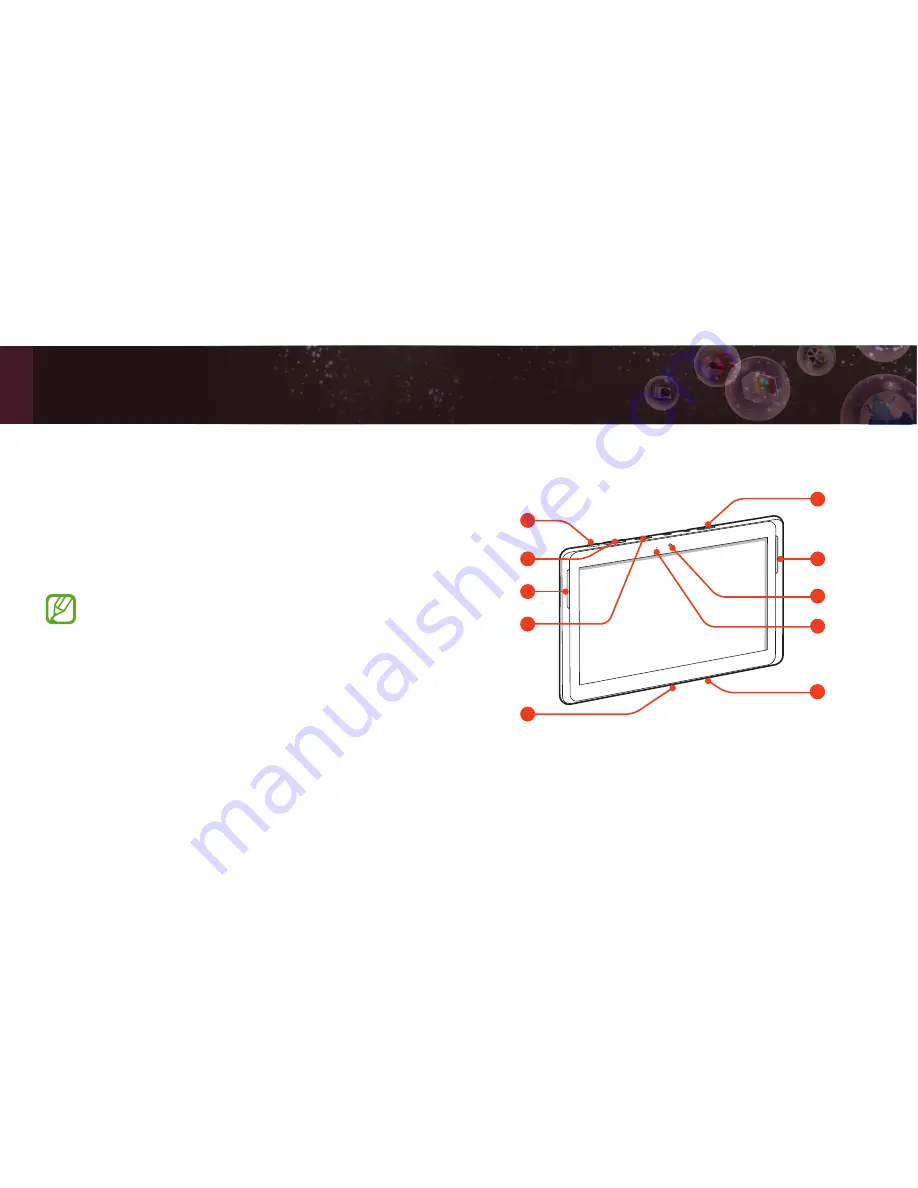
7
Getting started
Turn your device on and off
To turn on your device, press and hold the Power key.
If you turn on your device for the first time, follow the
on-screen instructions to set up your device.
To turn off your device, press and hold the Power key
and select
Power off
→
OK
.
Follow all posted warnings and directions from
•
authorised personnel in areas where the use of
wireless devices is restricted, such as aeroplanes
and hospitals.
To use your device’s non-network services only,
•
switch to Flight mode.
Get to know your device
1
2
4
5
6
3
7
8
3
9
Summary of Contents for GT-N8000
Page 28: ......






















