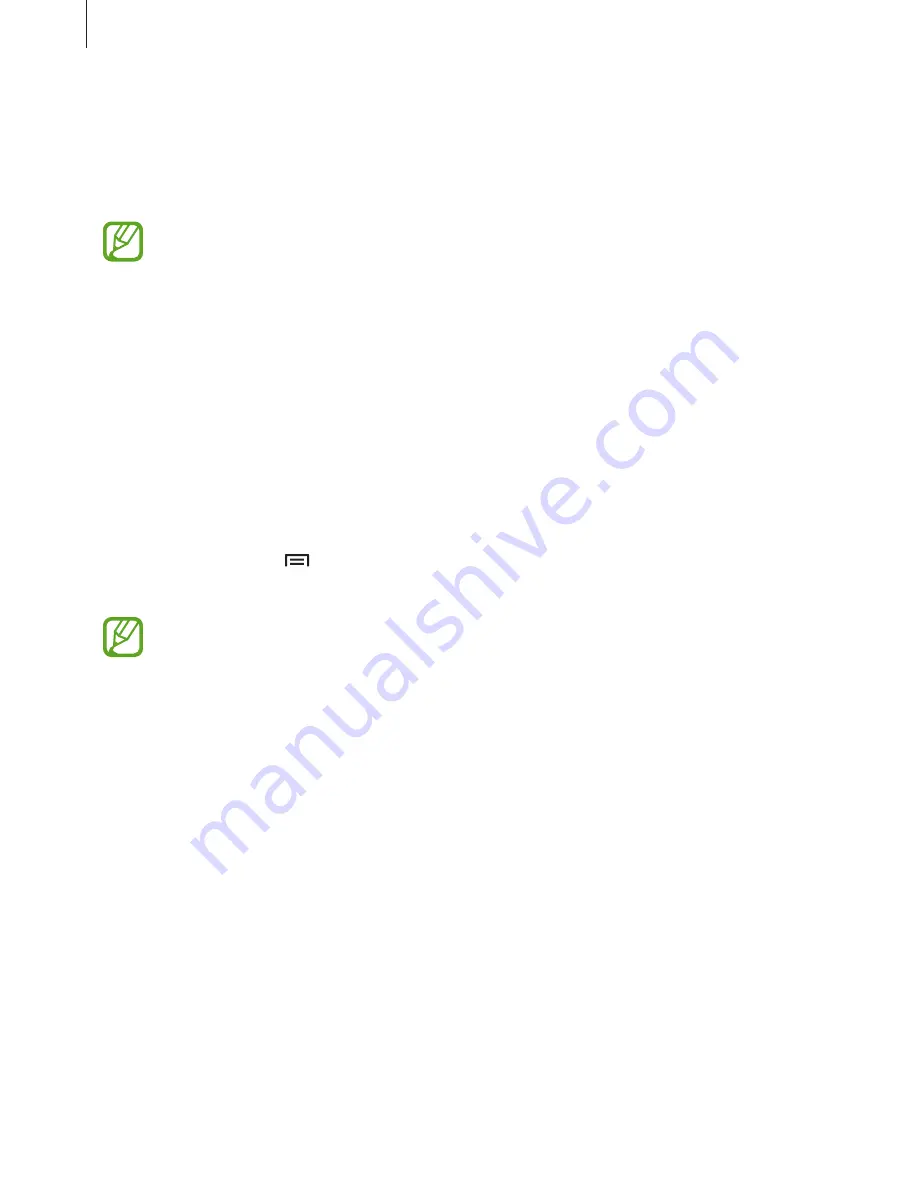
Application & media stores
98
Game Hub
Use this application to access games.
Tap
Game Hub
on the Applications screen.
This application may not be available depending on the region or service provider.
Scroll left or right and select a game to download from
Samsung Apps
.
Music Hub
Use this application to play music and purchase songs or albums from the Music Hub
catalogue.
Subscribe to the Music Hub premium service to enjoy customised recommendations,
unlimited song streaming, personal radio stations, and cloud storage service for all your
music.
To get more details, tap
→
Help
.
Tap
Music Hub
on the Applications screen.
•
This application may not be available depending on the region or service provider.
•
Some features may be labelled differently depending on the subscription terms.
•
Some features including streaming services may not be available depending on
the region or service provider.
MY MUSIC
Play music stored on the device and in the cloud storage server. All your music stays
automatically synced with your computer.
STORE
Enjoy unlimited song streaming. Stream songs or download them to listen without network
coverage. Add songs to playlists and share them with friends.
















































