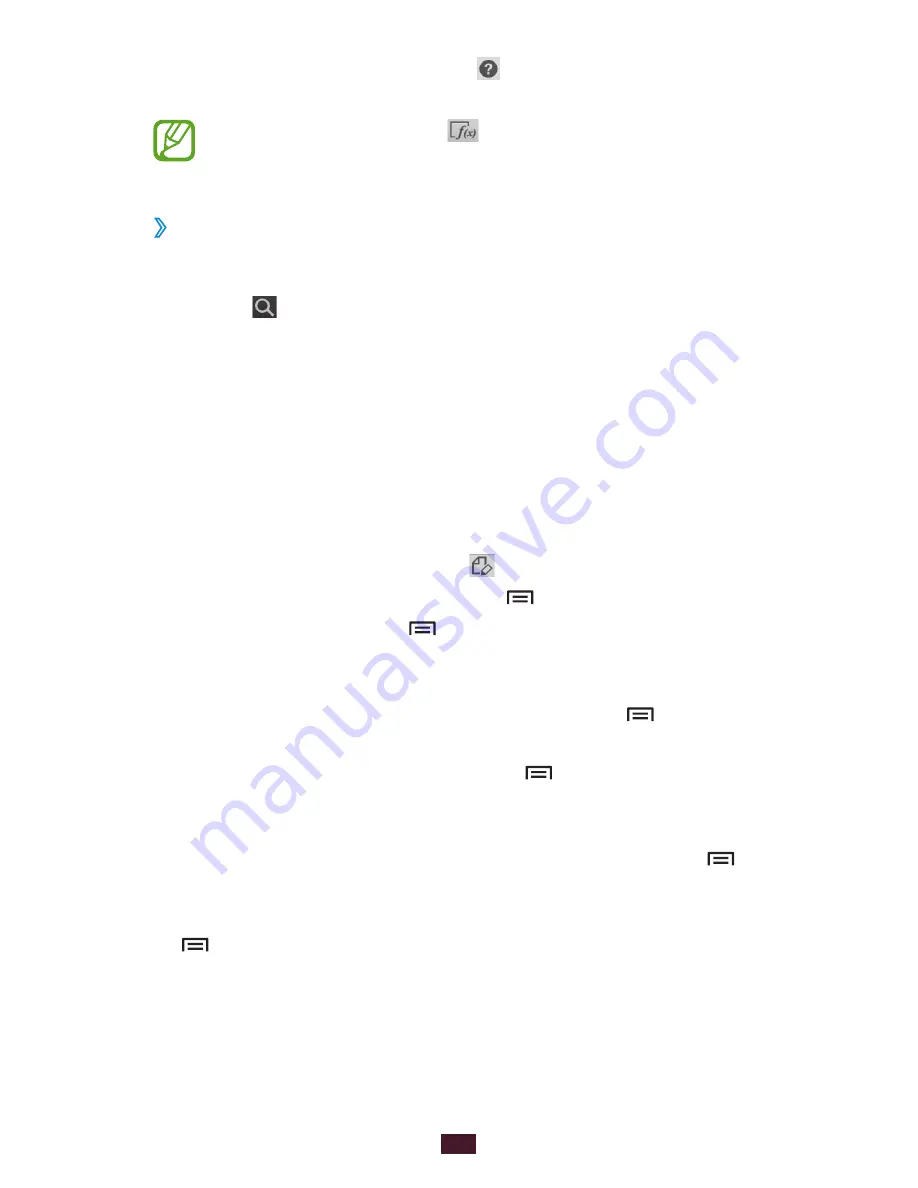
112
Personal information
Knowledge search
●
: Select to search for information
about the handwritten keyword on a preset webpage.
When you tap and hold , the tool panel will appear
and you can switch between tools easily.
View notes
›
In Idle mode, open the application list and select
1
S Note
.
Select
2
to search for a note (if necessary).
Select a note.
3
While viewing the note, use the following options:
To zoom in, place two fingers on the screen and spread
●
them apart. To zoom out, move your fingers closer together.
To move to other pages of the note, select the arrow at the
●
bottom of the screen, scroll left or right, and then select a
page.
To switch to Edit mode, select
●
or tap the screen.
To send the note to others, press [
●
]
→
Share via
.
To export a note, press [
●
]
→
Export
. Your note will be
exported as an image file or a PDF file to
My files
→
S Note
Export
.
To manage a note with multiple pages, press [
●
]
→
Edit
pages
.
To save the note as an event, press [
●
]
→
Create event
.
This feature may be unavailable depending on the selected
template.
To add a shortcut of the note to the idle screen, press [
●
]
→
Set as shortcut
.
To print the note using a Wi-Fi or USB connection, press
●
[ ]
→
. Your device is compatible only with some
Samsung printers.






























