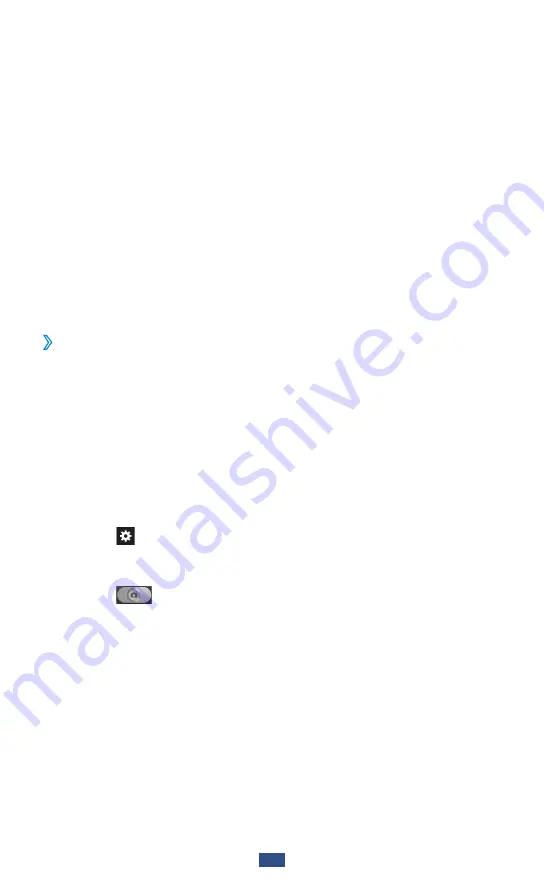
Entertainment
78
After taking photos, select the image viewer icon to view the
taken photos.
To view more photos, scroll left or right.
●
To zoom in, place two fingers on the screen and spread
●
them apart. To zoom out, move your fingers closer together.
To send a photo to others, select
●
Share
.
To delete a photo, select
●
Delete
.
To use additional features with a photo, select
●
More
and
use the following options:
Set as
-
: Set a photo as wallpaper or a caller ID image for a
contact.
Rename
-
: Rename a photo file.
Capture a photo with preset options
›
Your camera provides you with predefined settings for
various scenes. You can simply select the proper mode for
your shooting conditions and subjects.
For example, when you take photos at night, select the night
mode that uses an extended exposure.
In Idle mode, open the application list and select
1
Camera
to turn on the camera.
Select
2
→
Scene mode
→
a scene.
Make any necessary adjustments.
3
Select
4
to take a photo.
Summary of Contents for GT-N7000ZBADBT
Page 1: ...GT N7000 usermanual ...















































