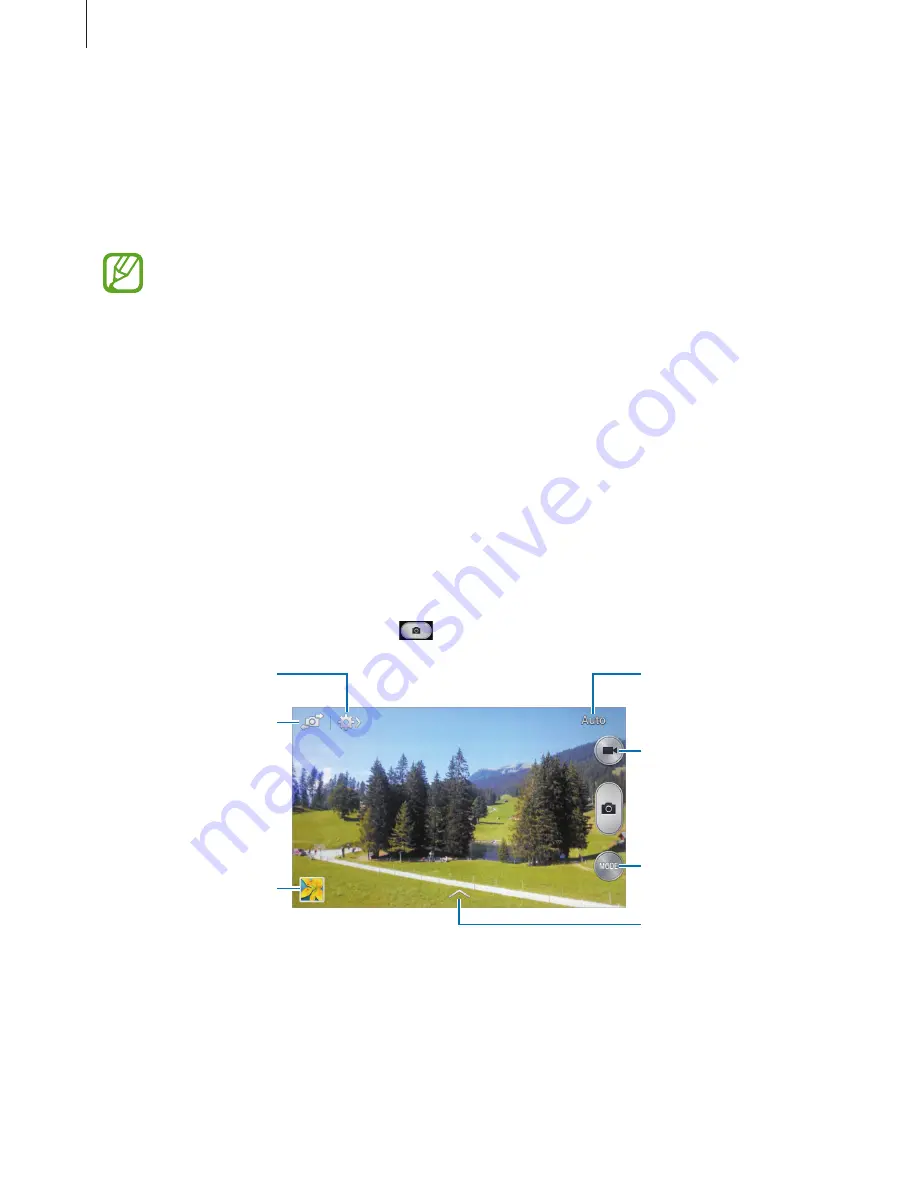
Media
72
Camera
Use this application to take photos or videos.
Use
Gallery
to view photos and videos taken with the device’s camera. (p. 77)
Tap
Camera
on the Applications screen.
•
The camera automatically shuts off when unused.
•
Make sure that the lens is clean. Otherwise, the device may not work properly in
some modes that require high resolutions.
Camera etiquette
•
Do not take photos or videos of other people without their permission.
•
Do not take photos or videos where legally prohibited.
•
Do not take photos or videos in places where you may violate other people’s privacy.
Taking photos
Taking a photo
Tap the image on the preview screen where the camera should focus. When the subject is in
focus, the focus frame turns green. Tap
to take the photo.
View more options.
Change the shooting
mode.
Indicates which
shooting mode is in
use.
Switch between the
front and rear camera.
Open Gallery to view
photos and videos.
Start taking a video.
Select among various
effects that are
available.






























