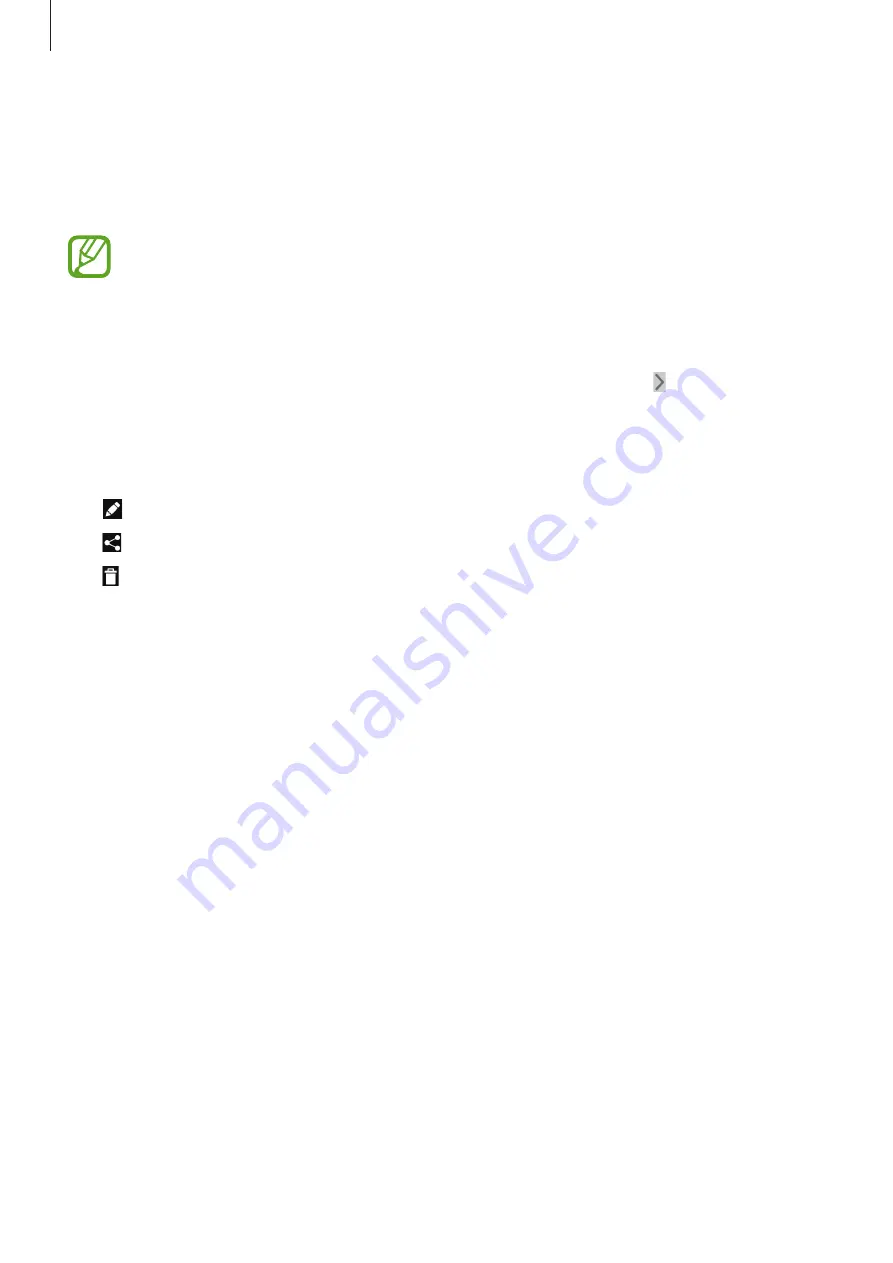
Communication
52
Photos
Use this application to view and share images or videos via Google’s social network services.
Tap
Photos
on the Applications screen.
This application may not be available depending on the region or service provider.
Select one of the following categories:
•
ALL
: View all the images or videos that are taken or downloaded to the device.
•
HIGHLIGHTS
: View images or videos grouped by date or album. Tap to view all of the
images or videos in the group.
Then, select an image or video.
While viewing it, use one of the following icons:
•
: Modify the image.
•
: Share the image or video with others.
•
: Delete the image or video.
















































