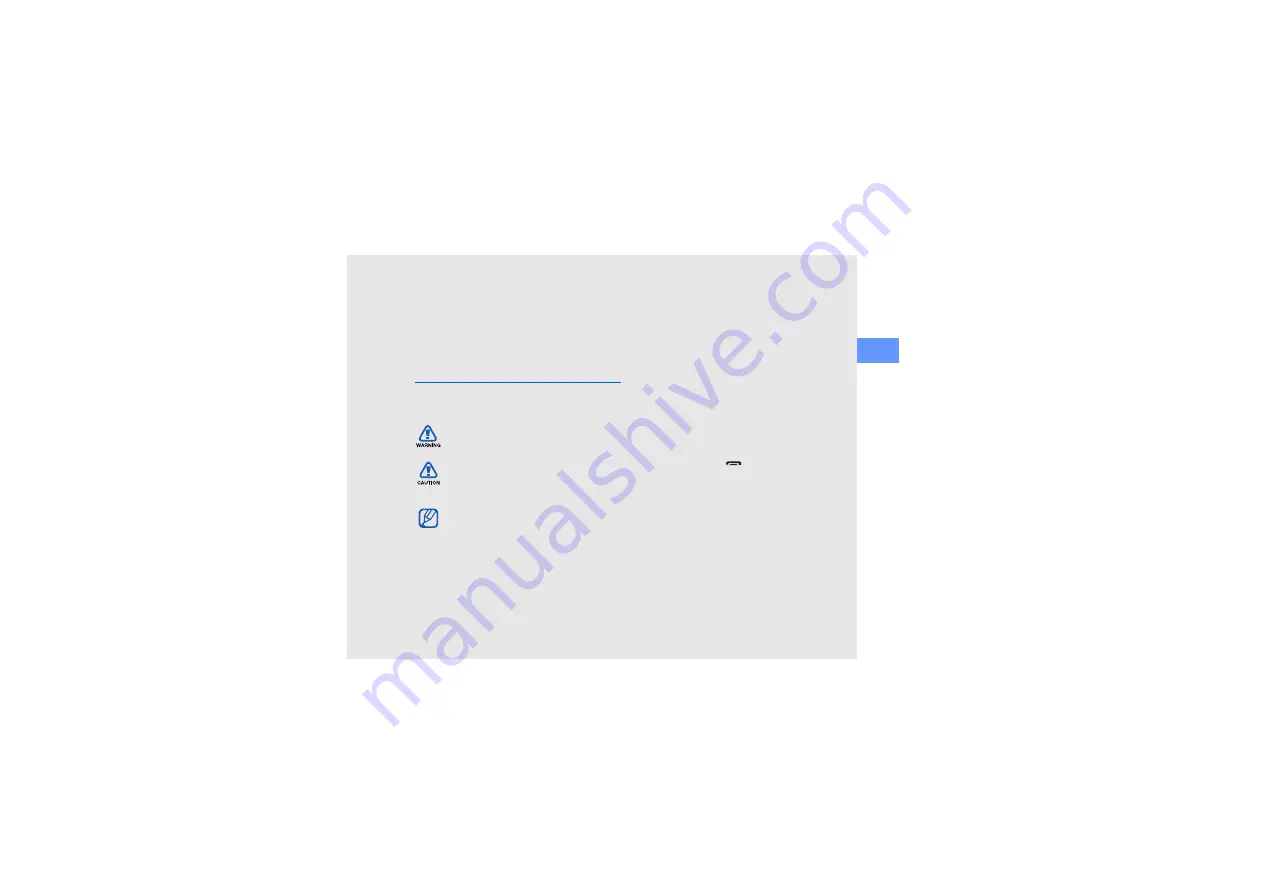
iii
us
ing
t
his
ma
nu
al
To view the file, you must have Adobe
Reader or Adobe Acrobat installed-you can
download Adobe Reader free from Adobe's
website (www.adobe.com).
Instructional icons
Before you start, familiarise yourself with the
icons you will see in this manual:
Warning
—situations that could cause
injury to yourself or others
Caution
—situations that could cause
damage to your device or other
equipment
Note
—notes, usage tips, or additional
information
X
Refer to
—pages with related
information; for example:
X
p. 12
(represents "see page 12")
→
Followed by
—the order of options or
menus you must select to perform a
step; for example: In Menu mode,
select
Messaging
→
New message
(represents
Messaging
, followed by
New message
)
[
]
Square brackets
—device keys; for
example: [
] (represents the End/
Power key).
Summary of Contents for GT-I8910
Page 2: ...GT I8910 user manual ...





































