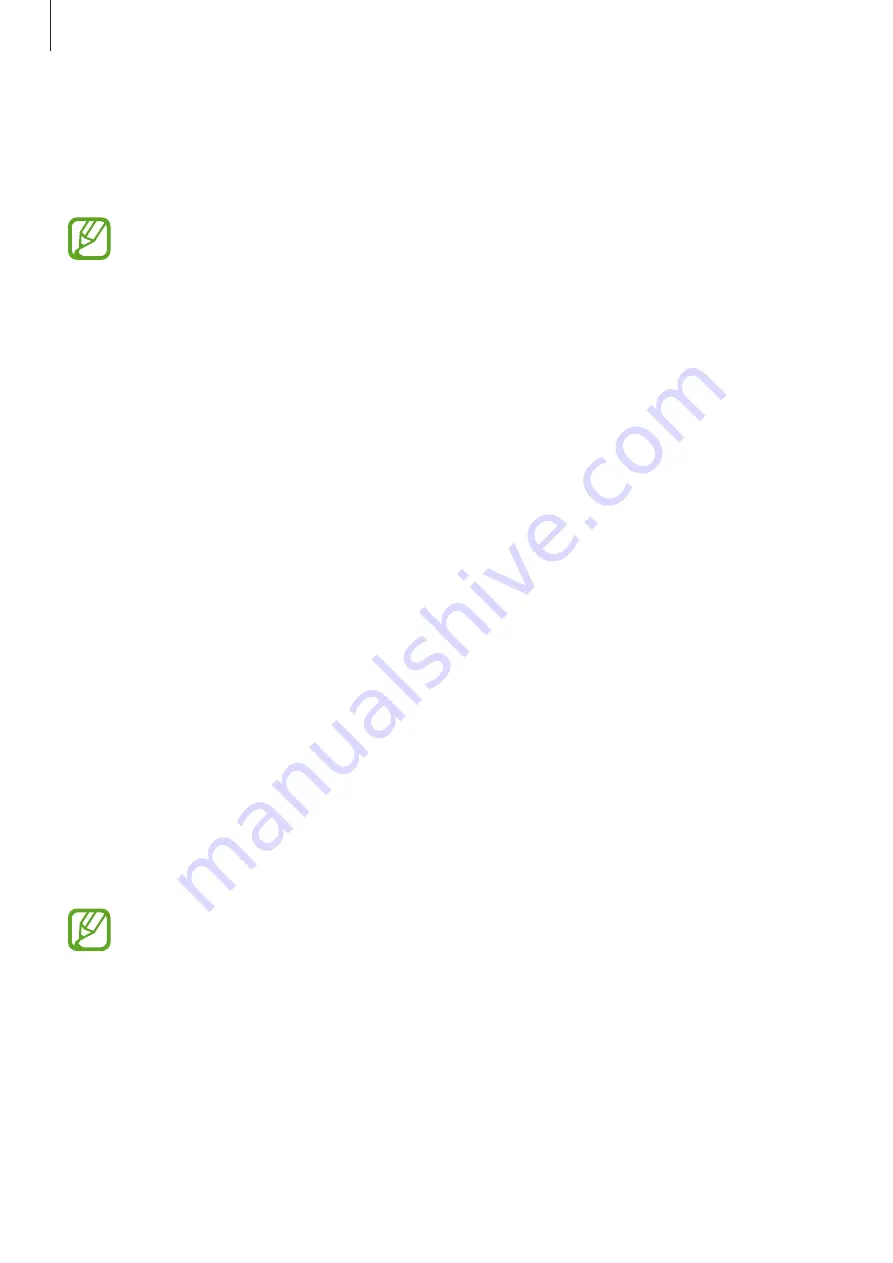
Basics
32
Using widgets
Widgets are small applications that provide convenient functions and information on your
Home screen. To use them, add widgets from the widgets panel to the Home screen.
•
Some widgets connect to web services. Using a web-based widget may result in
additional charges.
•
The widgets available may vary depending on the region or service provider.
Adding widgets to the Home screen
On the Home screen, tap
Apps
→
Widgets
. Scroll left or right on the widgets panel, and then
tap and hold a widget to add it to the Home screen. Put it on a location you want, resize it by
dragging the frame if necessary, and then tap anywhere on the screen to save the location of
the widget.
Using the setting shortcut widget
On the Home screen, tap
Apps
→
Widgets
, and then tap and hold
Settings Shortcut
to open
a list of setting options. Select a setting option to add it to the Home screen as a shortcut.
Locked screen
The locked screen prevents the device from unwanted operation when not in use and also
allows you to add convenient widgets.
Adding widgets
To use widgets when the screen is locked, on the Home screen, tap
Apps
→
Settings
→
My
device
→
Lock screen
, and then tick
Multiple widgets
.
You cannot use widgets on the locked screen in easy mode or when the security
features are activated.
















































