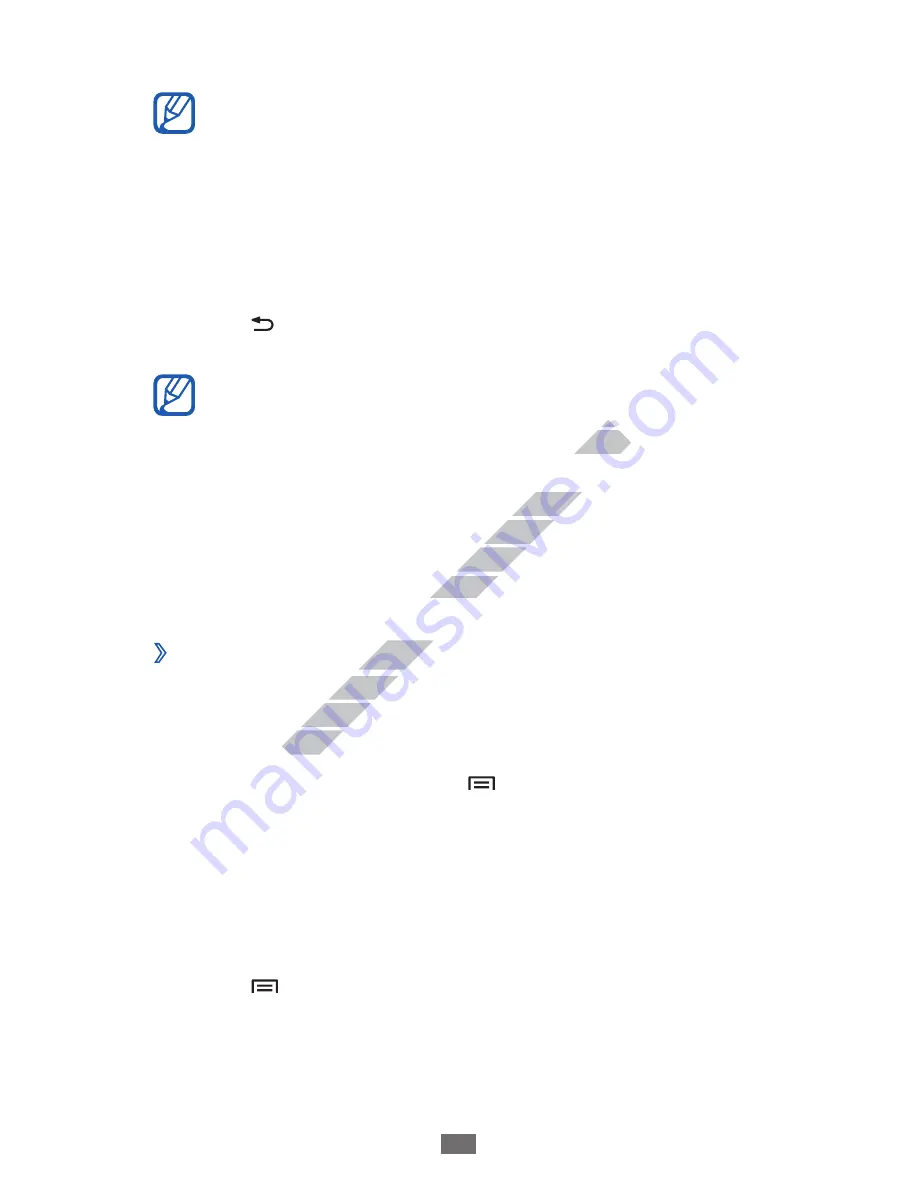
Getting started
27
Select an application.
3
When you use applications provided by Google, you
●
must have a Google account. If you do not have a
Google account, sign up for a Google account.
You can add a shortcut to an application by tapping
●
and holding the application icon from the application
list. You can move the icon to the location you want
on the idle screen.
Press [
4
] to return to the previous screen; Press the Home
key to return to the idle screen.
If you rotate the device while using some features, the
●
interface will automatically rotate as well. To prevent
the interface from rotating, open the notifications
panel and select
Auto rotation
.
While using the device, you can capture an image of
●
a screen by pressing and holding Home key and the
Power key simultaneously. The image will be saved in
My files
→
ScreenCapture
.
Organise applications
›
You can reorganise the applications in the application list by
changing their order or grouping them into categories to suit
your preferences and needs.
In the application list, press [
1
]
→
Edit
→
OK
.
Tap and hold an application.
2
Drag the application icon to the location you want.
3
You can move an application icon to another main menu
screen. You can also move most-used applications next to
Home
.
Press [
4
]
→
Save
.
www.devicemanuals.eu
interface will automatically rotate as well. To prevent
interface will automatically rotate as well. To prevent
the interface from rotating, open the notifications
the interface from rotating, open the notifications
While using the device, you can capture an image of
While using the device, you can capture an image of
a screen by pressing and holding Home key and the
a screen by pressing and holding Home key and the
Power key simultaneously. The image will be saved in
Power key simultaneously. The image will be saved in
ScreenCapture
ScreenCapture
Organise applications
Organise applications
www.devicemanuals.eu
You can reorganise the applications in the application list by
You can reorganise the applications in the application list by
changing their order or grouping them into categories to suit
changing their order or grouping them into categories to suit
your preferences and needs.
your preferences and needs.
















































