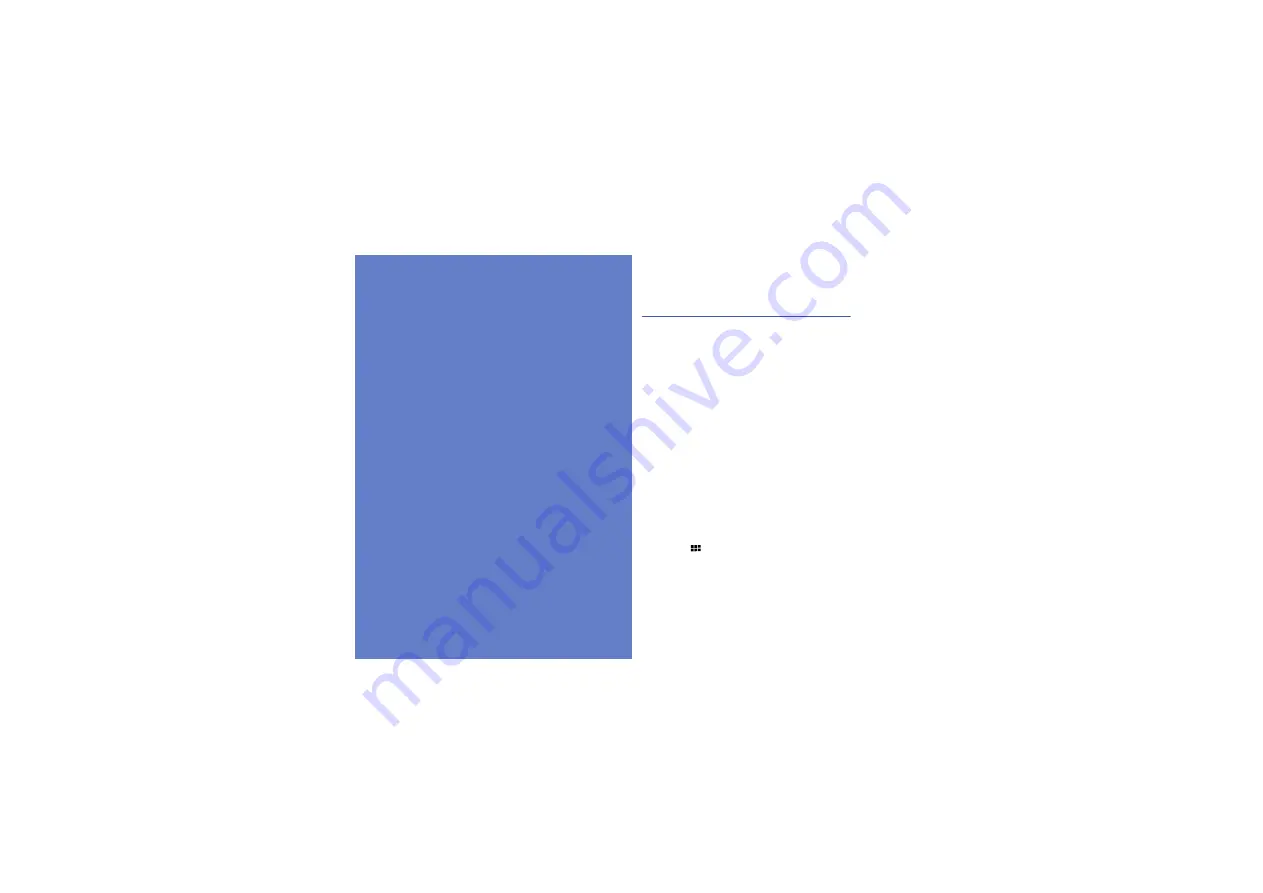
24
media
Learn to listen to music, capture photos and videos,
and take advantage of your device's multimedia
features.
Music
Learn how to listen to music via the music
player. Music files are categorised in folders by
artist, album, track, genre, and playlist.
Add music files to your device
Start by adding files to your device or memory
card:
• Download from Music Shop.
• Download from a PC with the optional
Samsung PC Studio.
X
• Synchronise with Windows Media Player 11.
X
• Copy music files to your memory card.
X
• Receive via Bluetooth.
X
Download music files from Music Shop
1. Press [
]
→
Music
→
Music Shop
.
2. Search for music files and download them
to your device.
Summary of Contents for GT-I6410
Page 1: ...Vodafone 360 Samsung M1 user manual...
Page 70: ......






























