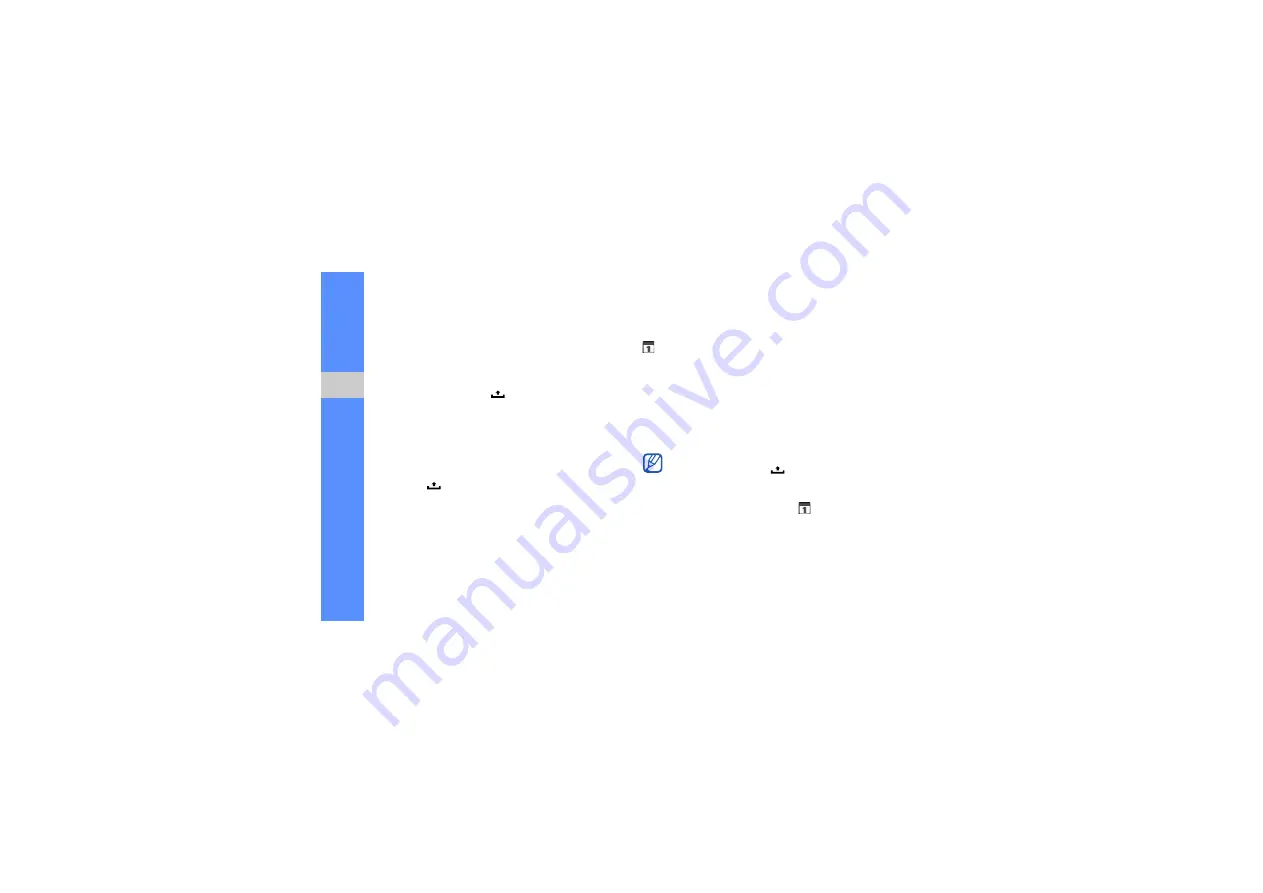
54
p
e
rson
al pr
oduct
ivit
y
3. Complete the fields and adjust the settings for
your event.
In the
Calendar
field, select a calendar to display
(if you have more than one).
In the
Reminders
field, set a reminder time
before the event starts. To add reminder alarms
for the event, press [
]
→
Add reminder
.
4. When you are finished, select
Save
.
View today’s schedule
1. From the Home screen, open the application list
and select
Calendar
.
2. Press [
]
→
Today
.
3. Select an event to view its details.
View event reminders
If you set a reminder alarm for a calendar event, the
icon appears on the status bar.
1. Drag the status bar down from the top of the
screen to open the notification list.
2. Select a reminder to view more details about the
event.
3. To snooze or dismiss the reminder, select
Snooze all
or
Dismiss all
.
You can change the reminder type. From any
calendar view, press [
]
→
More
→
Settings
→
Set alerts & notifications
. Select
Alert
(to
display a pop-up window),
Status bar
notification
(to display the
icon on the
status bar), or
Off
(to turn off the reminder).
Summary of Contents for GT-I5700
Page 2: ...user manual ...






























