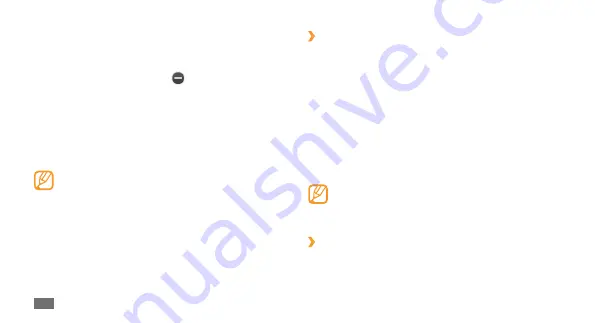
Getting started
20
›
Open the widget toolbar
To open the widget toolbar and access widgets,
In Idle mode, select the arrow at the bottom left of the
1
screen to open the widget toolbar.
Scroll up or down on the widget toolbar to find the
2
widget you want to use.
Drag the widget to the idle screen or select the widget
3
to activate it on the idle screen.
To move the widget back to the widget toolbar, drag it
to the position you want on the widget toolbar.
You can organise each panel of the idle screen with
your favourite widgets. Scroll left or right to a panel
and then position widgets anywhere on the screen.
›
View or change widgets
You can view widget names or select widgets to include on
the widget toolbar.
Control active applications as follows:
To switch between applications, select one from the list
•
of active applications.
To close an application, select
•
.
To close all applications, select
•
End all applications
.
Use widgets
Widgets are small applications that provide convenient
functions and information on your idle screen.
Some of your widgets connect to web services.
•
Using a web-based widget may incur additional
charges.
Available widgets may vary depending on your
•
region or service provider.
Summary of Contents for GT-E3300V
Page 2: ...GT S3370B usermanual ...






























